How do you keep track of what files and software are on each DVD? Do you have to shuffle through dozens of DVDs to find just one file? If your answer is yes, then you are doing it wrong. Some people realize that this is a waste of time and therefore keep a copy of their discs on their hard disk so that they don't have to open and close the optical drive multiple times. But that isn't the right approach either. You should use a disc cataloguing software.
I use a software called DigiCat. It's free and it works great. DigiCat will create a list of files and folders on a disc or any drive. Insert a DVD or CD into the drive and click on Scan. Within a few seconds the entire contents of the DVD will be listed. You can then save the list for future searching. DigiCat will also scan compressed archives and list the contents within it. You can add comments to each files for identification purposes.
All your catalogued DVDs are listed under the tab "Catalog" within the software. An integrated search feature allows quick searching for files across your whole collection. When you find your required file, just insert the proper DVD and double click on the file within DigiCat and it will automatically retrieve the file from the media. So you don't have to waste any more time looking through the DVD. Since only the list of files on the DVDs are stored, it takes very little space to save the catalogues.
While DigiCat should work for most people, you might not like the way, DigiCat displays the list. In that case, you can try another freeware called Primitive Disk Indexer. This program saves the file structure of the DVD or CD allowing you to browse and view the disc exactly like you are browsing the live DVD. Primitive Disk Indexer is absolutely primitive and provides no other feature other than saving the file structure. There is no search and no inbuilt library to manage your collection. You have to save the catalogue for each disc in your hard disc in your own location. Primitive Disk Indexer will just open one catalogue at a time and allow you to look through the contents. If you are looking for a simple bare solution then Primitive Disk Indexer is the tool for you.

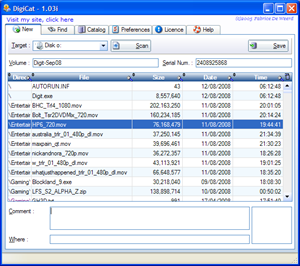
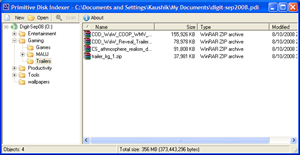
Comments
Post a Comment