Defraggler is a free defragmentation tool from the makers of CCleaner with one unique feature - the ability to defragment individual files. Usual defragmentation tools can defragment only whole drives, while Defraggler allows you to select up to individual files. Defraggler can defragment single files, groups of files, folders and the whole hard disk with minimum system resources. Another unique ability of this program is to defragment free space as well. Now which other program offers such a functionality? None that I can think of.
The ability to defragment single files gives you more control on the defragmenter. For instance, if you use Adobe Photoshop frequently, you can defragment Photoshop's installation folder and it's associated folders (local settings folders) to keep fragmentation level at check and improve startup time (marginally). This saves enormous amount of time since you don't have to defragment the whole drive.
But the biggest benefit you will get from Defraggler comes from it's capability to defragment free space. Defragmenting free space will result in the merging of available free spaces on your drive into one contiguous region of free space. The result - lesser fragmentation of newer files. Often, defragmenters will defragment files paying little attention to the fragmentation level of free space. So even though the files are properly defragmented, they are scattered everywhere on the hard disk with free spaces in between files. The next time the hard disk has to save a file, it will fill in these spaces, run out of space and move to the next free region. So there you are, file fragmentation just started again. But when free space is available in one and only one region, the newly created file resides on the hard disk at one place in one piece. Fragmentation is inevitable and the files will start fragmenting again, but you can delay the process and thereby minimize it.
And yes, Defraggler is portable too.
Also read: Comparison with WinContig and Tips on defragmenting your hard disk

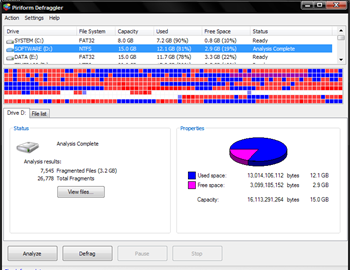
Comments
Post a Comment