Watching videos online is one of the most favorite activity among Internet users. While online video watching is fun, one thing that mar the experience is the surrounding. Because online videos cannot be full screened, you have to watch it on a tiny screen surrounded by all sorts of stuff - flashing banners and texts and advertisements.

A small program called Zorro can remove distractions from the screen by completely blanking out the screen except for a rectangular area selected by the user. Zorro consist of nothing but the frame. Grab the sides with your mouse and adjust the size. Then place it over the video so that nothing but the video is visible through the window. Then hit ESC and the entire screen goes black except the window through which you can watch the video. Hitting the ESC key once again will reveal the hidden contents.
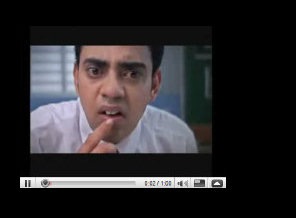
Zorro has a number of extra features like 'Always on top', 'Disable screensaver', 'Minimize to tray' etc under Options. You can also invert the selection by choosing 'Blank selection'. This will black-out a portion of the screen selected by the window and leave the rest of the area visible. This is useful if you want to hide a particularly obnoxious area on a web page, say an image or an ad.
There is an Activation Hotkey which you can set to activate Zorro. You might think that it's not necessary since there already is a hotkey (ESC) but the ESC key don't always work. I found that this can happen if you click your mouse when Zorro is in the 'blanking mode' and thereby change the active window from Zorro to the underlying program. Once Zorro's window is de-activated, ESC won't take you out of the blackout and you will be forced to kill the program using task manager. So configure an Activation Hotkey which will always work no matter which window is active.
[via Shell City]

Comments
Post a Comment