Anybody who frequently uses a printer either at home or at office knows how much paper is wasted during printing. Useless paragraphs, unwanted images, pages with single to a few lines of text are common. Apart from wasting your money it has a bigger effect on the environment. Think about all those trees wasted because you didn't optimize the pages before printing. Think about all the CO2 released in the air when making those papers.
The free version of an application, aptly named GreenPrint, has a solution to this growing problem of wasteful printing. When installed on your computer, GreenPrint will intercept the print process when you click on the print button and give you an opportunity to remove the clutter from the page. GreenPrint analyzes the content of each print job for pages that have wasteful characteristics such as banner ads, URL footnote etc and highlight those elements in a preview window. You can then decide what to keep and what to remove. You can also select a part of the page and print only the selection or leave the selection and print the rest of the page. GreenPrint's flexibility is wonderful.
Image courtesy: PCMag
GreenPrint also functions as a virtual PDF printer allowing you to create PDF files from any documents. If you use a separate PDF printer, you have one less application to install.
GreenPrint predicts that a Fortune 500 company using GreenPrint Technology would save more than $2 million in reduced costs, save more than 4,000 trees and prevent 12,623 tons of carbon dioxide emissions each year. And if all computers used GreenPrint, it would save more than 36 million trees every year and reduce carbon dioxide emissions by more than 117 million tons--the equivalent of removing 23 million cars from the road for an entire year. A reporting feature within the application keeps track of the number of pages, trees, and money saved. Truly a revolutionary application.

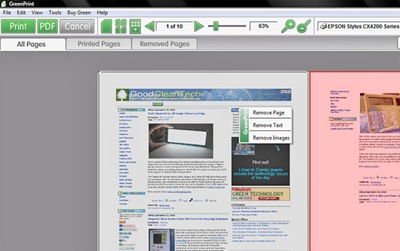
Comments
Post a Comment