Daphne is a tool that allows you to view, kill or control Windows processes running on your system. Daphne offers most of the functions that you would expect from a process manager, but then it also offers some interesting functions that you would never expect from a process manager. One of the beauties of this task manager is the ability to control processes and running applications by the familiar drag and drop method.
Daphne’s most interesting feature, as I have already mentioned, is the ability to control processes with your mouse. In order to kill an application you drag a “crosshair” and point it to the application you want to kill and release it. This will shutdown the process instantly. Another useful tool is the Find. Sometimes you are unable to determine which process in the list represent which application window because they are named differently. In such a scenario, simply drag the Find tool over the application window and the underlying process will get highlighted in the process list. By using the same drag and drop method you can hide application window, put them always on top or set transparencies.
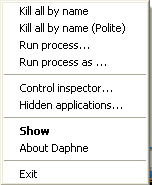 Daphne introduces a new feature called Traps. Traps are pre-specified rules to modify or kill processes whenever it encounters it. You can set traps to automatically hide or kill an application whenever it launches. Other controls that you can apply includes setting priority level, transparencies, always on top etc.
Daphne introduces a new feature called Traps. Traps are pre-specified rules to modify or kill processes whenever it encounters it. You can set traps to automatically hide or kill an application whenever it launches. Other controls that you can apply includes setting priority level, transparencies, always on top etc.
Other notable Daphne features are:
- Display list of installed software (damn fast) from where you can uninstall them. In other words, an uninstaller tool.
- Display processes in a tree enabling you to identify parent process name and other process' properties.
- Detailed process list, including full path and arguments. Per process detail including: Windows tree, thread list, modules, environment variables.
- Kill all by name: Kill all process using a given name.
- Kill menu: Customizable menu, each menu item has a process list to kill upon activation.
- Process list highlighting with colors for custom, system and high CPU-consumption processes.
- A Control inspector where you drag a magnifying glass and hover it on the application window to see details and reveal hidden passwords, if any.
- Run processes as administrator while logging into a limited user account.
- Its free and portable.
Daphne is an unusual process manager, very unique and very good. There are some very powerful task managers out there and Daphne is one of them. The additional functionalities thrown into it combined with the ability to kill processes with the mouse makes it one of my favorite.

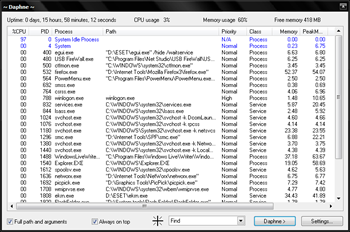
i`ve downloded some movie from the internet it was using rar format and its a crap the password didnt work at all could someone tell me how to crack this type of file
ReplyDeleteYou can't. There are some RAR password breakers, but it rarely works and even then it can take a loooong time.
ReplyDeleteIf you thought Daphne could break passwords, you are mistaken.