What is the first thing that comes into your mind when you hear the word ‘file management’? Windows Explorer maybe, and all the operations that it can perform on files - create, open, view, edit, print, play, rename, move, copy, delete and so on. If so, then you will surprised of how much a file manager is actually capable of performing when you see FlexTk.
FlexTk has a clean and easy to use interface despite the ridiculous number of tools and features built into it. FlextTk’s interface consist of three panels – a large one at the top below the toolbar and address bar and a split panel at the bottom. The larger panel is the main window of the application that allows you to browse your files and perform operation on them. The split panel at the bottom has 6 selectable windows showing various information and shortcuts about your files. At any time you can choose to display 2 out of the 6 windows which are – file filter, bookmarks, history, disk list, system status (which showed CPU, memory and disk usage) and user defined commands. An interesting column on the main window is the ‘Status’, that shows the rate at which data is being written to the hard disk.
Regarding the capabilities of FlexTk, this is what it can do:
File Classification, Categorization and Organizing
The FlexTk file management toolkit is capable of scanning disks, network shares and enterprise storage systems, classifying all the existing files and organizing them into a categorized file hierarchy. FlexTk can recognizes more than 2000 file types and gives a quick summary of the amount of disk space a particular type of file is occupying on your hard drive. You can then perform various actions on specific files or file groups and physically reorganize existing files according to a user-defined list of rules and policies. The FlexTk's built-in file organizing engine allows one to define multiple organizing rules and apply them simultaneously to large number of files. For instance, if you want to reallocate all compressed files on your hard disk to one partition, just set the required rule and enjoy your coffee while it does it for you. FlexTk is perfect for automating large file operations.
Disk Cleaner
FlexTk includes a built-in disk cleaner allowing one to cleanup the disk of junk files, temporary files etc and reclaim wasted storage space. FlexTk is also capable of finding and removing duplicate files.
Rule-Based File Search
FlexTk provides powerful and flexible file search capabilities allowing users to search files using multiple search criteria including the file name, file type, file size, access/modification/creation times, text or binary patterns, etc. In addition, the user is provided with the ability to export search results into a number of standard formats such as HTML, Excel CSV and ASCII text.
File Synchronization
The FlexTk also has a file synchronizer allowing you to sync files between directories, local disks and network shares. The FlexTk's built-in file synchronization engine offers numerous one-way and two-way file synchronization modes, rule-based file matching capabilities and advanced performance tuning options. Frequently used file synchronization operations may be pre-configured as user-defined commands and executed in a single mouse click.
FlexTk has had me completely bowled over. It’s a wonderful, very advanced file management toolkit which will be a very handy to have around. FlexTk is available in three versions – Express, a freeware and the one I’m using, and a Professional and Ultimate version with more features but at a price. FlexTk works with Windows 2000, Windows XP, Server 2003, Vista and Server 2008.

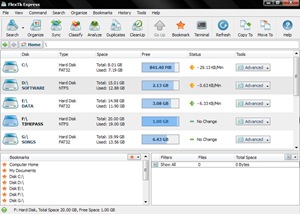
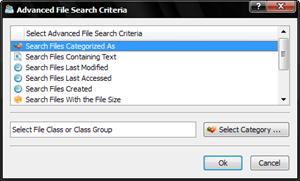
Comments
Post a Comment