Opera’s limited compatibility, both with websites and with third party applications is a major reason why it’s market share is only 2%. A common gripe even among Opera users is the limited support for download managers. Oget is a plug-in for Opera that solves this long standing issue with the browser – integration of download managers.
Oget enables integration of more than 27 download managers with Opera, with provisions for adding your custom download managers to the list.
List of supported Download Managers
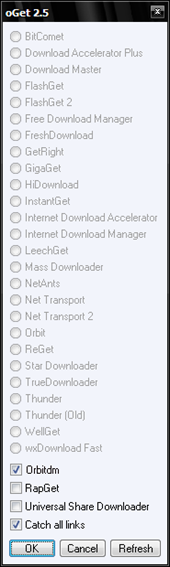 BitComet
BitComet
Download Accelerator Plus
Download Master
FlashGet
FlashGet 2
Free Download Manager
FreshDownload
GetRight
GigaGet
HiDownload
InstantGet
Internet Download Accelerator
Internet Download Manager
LeechGet
Mass Downloader
NetAnts
Net Transport
Net Transport 2
Orbit
ReGet
Star Downloader
TrueDownloader
Thunder
WellGet
wxDownload Fast
RapGet
Universal Share Downloader
How to install and use
Close Opera and run the installer. Choose the directory where Opera is installed and complete the installation. After that, launch Opera and under the Tools menu you will notice a new item – Select Download Manager. Click on this item to launch Oget’s window. Here you will find a list of all supported download managers and the ones installed on your system. Select the download manager you wish to use. If your download manager does not appear on the list, click on Custom and locate the application you want to integrate.
Now whenever you click on any file to download your chosen download manager will take over.
There is an option in Oget’s window called “Catch links via Ctrl+Click”. If you check this option, the download manager will launch only if you press Ctrl while clicking on a link. Otherwise file downloading will start with Opera’s inbuilt download manager. This way you have access to two download managers. The disadvantage of this trick is – the default keyboard shortcut for opening links in a new tab stops working, because it use the same Ctrl key.

Comments
Post a Comment