The SUBST command for DOS, IBM OS/2 and Microsoft Windows operating systems is a very useful command that allows the creation of virtual drives that maps to a specific folder on the hard disk. In other words, using SUBST you can create a virtual drive that shows up on My Computer or Explorer like any physical drive, but in reality is just a shortcut to a folder on the disk.
For example, to map a folder say C:\Documents\Project to virtual drive X:, one would have to type the following command at the command line.
subst X: C:\Documents\Project
Upon doing this, a new drive called X: would appear under My Computer.
To unmap the drive, type in the following command at the command prompt.
subst X: /D
But using the command line isn’t the most comfortable of options, particularly for Windows users who grew up using the mouse. The solution comes in the form of Virtual Drive Creator. Virtual Drive Creator provides a frontend for the SUBST command allowing users to easily create or remove virtual drives.
Unlike placing shortcuts on the desktop, virtual drives allow you to access your special folders from almost anywhere – the Explorer, the address bar and you can even type the drive letter directly to open the mapped folder.
Related: Create custom shell objects on Windows with Shell Object Editor

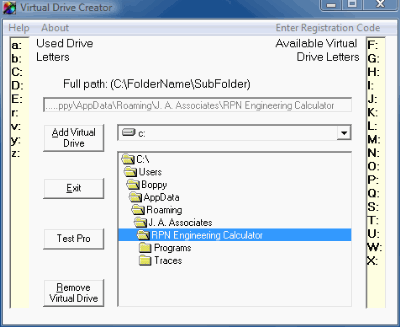
Comments
Post a Comment