Have you ever got the balloon message in Windows that say "Your system is low on virtual memory. Windows is increasing the size of your virtual memory paging file."? Or you notice Firefox is slugging and you open the task manager to find the memory usage is at 800 MB? Such things often happen when you are too absorbed in your work to notice the sheer number of applications or browser tabs open until the application starts to crawl or worse – crashes on your face.
Usage Monitor is free tool that lets you set watch limits on processes and avoid such a situation. You can set watch limits on memory usage, GDI Objects, and USER Objects. Whenever the resource usage by the watched processes exceed the set limit, it triggers an alert. The alert can be a simple popup or message with an audible alarm or a flashing taskbar. It can even execute a file as alert.
To use the application, first select the process you want to watch, say Firefox. Then click on Watches to open a small menu with the 3 kinds of watches that can be applied. In this case we want to apply a memory limit. So choose Memory Usage, click Set and enter the value. Now start monitoring the process from the Tools menu or by pressing F3.
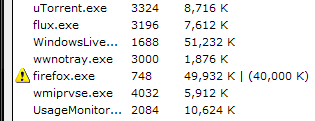
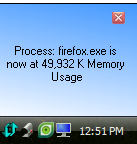
Whenever the memory usage of Firefox exceeds the limit Usage Monitor will display a warning icon before Firefox and also pop up a message on the system tray.


Comments
Post a Comment