Whenever you need to search on any search engines like Google, Yahoo or Live, or sites like Wikipedia, Youtube, Flickr etc, instead of opening a new browser tab click on the small K icon on the status bar to open KwiClick’s floating window. Select the desired search engine and perform the search on it. This avoids the need to toggle between the search window and your current window. You can also access KwiClick from the context menu when you highlight the search term on a page.
Another benefit of using KwiClick is that it removes all clutter like advertisement and logos from the search results page leaving only the list of results. Clicking a link on the result page opens a regular browser tab. Other sites like Flickr, Wikipedia, Google Maps, Youtube etc behave differently. Searching on these sites will open the results directly within KwiClick. It’s like having two windows open – a bigger window for normal browsing and a smaller window to perform peripheral tasks like searching.
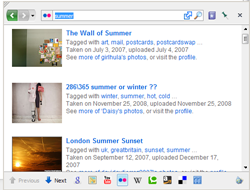
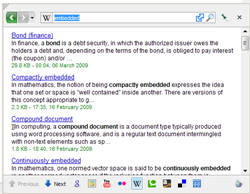
KwiClick offers additional advantages when you visit sites like YouTube and Flickr. On YouTube, you can watch videos directly inside KwiClick’s mini window and the window gets resized so that it snugly fits the video. Comments, description and all other stuff are removed and placed as small icons above the window that can be viewed if the user desires to. You also get a handy Download link for the video and an ability to mail that video to your friend.
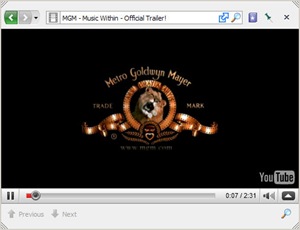
On Flickr, you get similar options to save image, view more images from the same user, view comments etc.
And you can add custom search engines to KwiClick by just dragging it from your toolbar.
Checkout some previously mentioned Firefox addon with similar functions – Juice and Hyperwords.

Comments
Post a Comment