Snapact Photo Manager is a free, stylish photo viewer and manager that offers a wide range of photo manipulation functions, and at the same time acting as an interface to Snapact’s online photo sharing service for easier uploading and sharing of photos with the community and friends.
The first thing that I noticed about SnapAct is it’s cool factor – a black skinned GUI, with stylish folder icons and pop-up file information boxes. The image manager has an extremely minimal set of tools but don’t read that as lack of features. The tools are cleverly hidden and show up only when needed. For example, when you hover the mouse over an image in the thumbnail view, it will pop-up a box with information about the file – size, metadata, tags , rating etc. But only when you click on the image, a horizontal bar at the bottom will give you access to edit the tags, description, comments and rating of the image.
A very useful feature in SnapAct is the “Mini Basket” which allows you to create virtual albums. Simply drag and drop a collection of images into the basket and it will behave as a new album which you can view as a slideshow or simply scroll through at your own pace.
The bulk of the image manipulation options are available in the image viewer. These options include rotate, crop, adjust tint and color blur, brightness and contrast, sharpness, remove redeye, add effects like negative or turn into black and white image. What I liked about the image viewer is that it makes the proper use of the mouse wheel. Unlike Windows default image viewer where the mouse wheel controls the zoom level, in SnapAct the mouse wheel cycles through the images in the folder which is exactly why we use the wheel for – scrolling.
When viewing a single image in the viewer the rest of the image in the same folder are available in a carousel styled thumbnail strip at the bottom. Moving the mouse over this strip enlarges the thumbnails.
Snapact Photo Manager can be used as desktop image application without signing up with their online photo sharing service. But if you do use their service you will be able to upload images directly to their free online account from SnapAct and keep your online albums synchronized with those on your local disk.
I have been using SnapAct for sometime and I’m defiantly going to keep it.

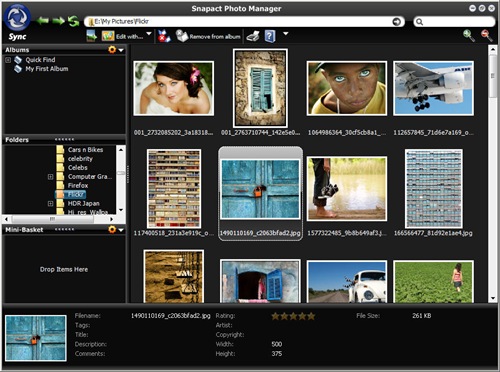
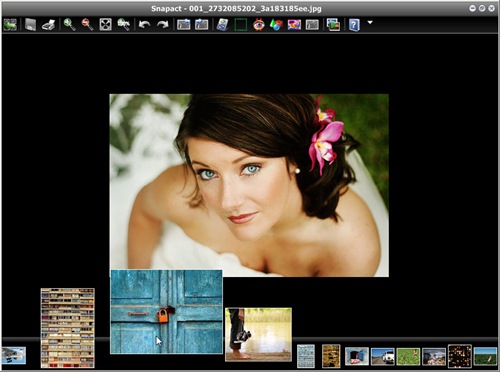
Hey Kaushik,
ReplyDeleteI just wanted to thank you for posting your review of Snapact. The fact that you took the time to investigate and write up your notes on our product is great. We ALWAYS appreciate feedback, constructive criticism or otherwise.
I hope that you have taken a moment to check out the photo sharing functionality of the software as well - if not, feel free to explore. It's free!
If you (or your readers) ever have comments, concerns or congratulations for us, feel free to use one of the following communications means:
http://www.snapact.com/contact
http://getsatisfaction.com/snapact
We will reply as appropriate and as time allows.
Take care,
Kramer