Arovax Shield is a free, real time monitoring program for Windows that works beyond what Antivirus applications and security suites offers by providing an additional layer of protection to your system. Arovax Shield runs silently in the background, and notifies you when any application tries to install or modify the registry and other critical files on your system. Think of it as a “firewall” for the system.
Arovax Shield is not an anti-virus nor an anti spyware program. It doesn’t scan your computer to detect spywares. Rather it prevents spyware and other malicious programs from entering into your system by continuously monitoring activities that malicious codes usually perform, like modifying the registry and the host file. Whenever it detects such a behavior, it alerts the user and offers a choice to either terminate the activity or allow it to proceed. Since many legitimate applications need to modify registry entries to function, Arovax Shield can throw a large number of false positives. The user should be able to identify these legitimate system access from the real threat.
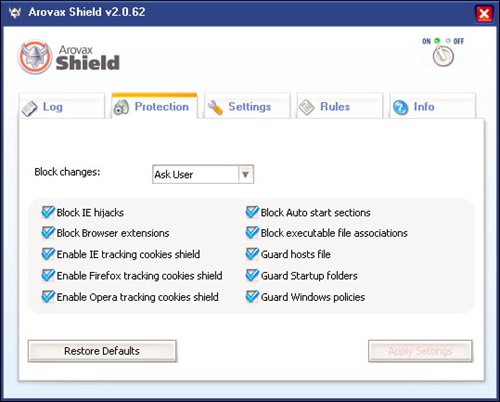
Arovax Shield can prevent browser hijacks, blocks tracking cookies from being installed in IE, Firefox and Opera, blocks auto start entries, guards the host file, Windows registry and Windows policies.
As already mentioned Arovax Shield is not an antivirus application or Internet firewall and hence does not interfere with any firewall, anti-virus or anti spyware applications that may be already installed and running. It can be used along with your existing security application without any conflict. However, it should be noted that some security applications like Kaspersky Antivirus and Zone Alarm Pro already provide this kind of defense.

Comments
Post a Comment