We have seen a few full screen, distraction free writers in the past (Darkroom, Writespace). These writers are pretty bare bone and even lacking in features that you might consider essential like text formatting. FocusWriter is no different, but this one is comparatively more equipped with features than the rest.
FocusWriter isn’t entirely devoid of toolbars. They remain hidden and show up when you move the mouse to top or bottom edge of the screen. The toolbar at the top carries some basic buttons like open, save, print, find, rename etc. The toolbar at the bottom shows the document's name, word count, time and a daily goal percentage. The time display is a thoughtful addition, since working full screen can make us lose track of time without the system tray clock.
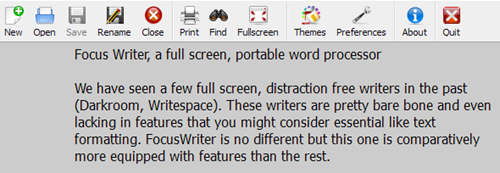

The daily goal is optional, but a very helpful feature. You can set goals either in minutes or in word count for each document you create. For example, you can set yourself a goal of 30 minutes to write an article. The clock starts as soon as you start typing and shows you what percentage of the goal you have completed. There is however one flaw with the time measuring process. The clock runs as long as you are typing and pauses whenever you stop. The word count goal is more useful.
Regarding customizability, FocusWrite is very flexible. You can change the background color and opacity, as well as the font color and type. You can even set an image as a background.
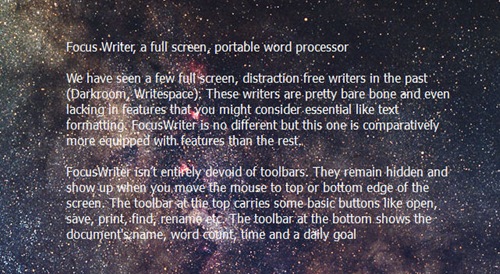
FocusWriter can be run in both full screen and windowed mode. It autosaves your document as you type, and if you close the program and restart it, it automatically loads the last document with the cursor positioned at the end of the document, ready for you to begin.
Disadvantages: No text formatting, no spell checker and saves only as .TXT.
FocusWriter is free, open source and available for Windows, Linux and Mac

Comments
Post a Comment