After my last post, I realized that I have never written about another useful Power toy for Windows that I have been using for I don’t know how many years.
It’s called PowerMenu. After you install this powertoy, copy a shortcut of it to Windows startup folder, so that it runs every time you start Windows. Now when you right click on any opened program icons on the taskbar or right click on the title bar, you will see the PowerMenu options.
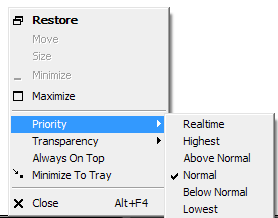
PowerMenu has 4 functions:
- Assign priority to a window or program. The default is normal and you can raise or lower the priority level depending on how responsive you want the program to be to user inputs.
- Adjust transparency of any window in steps of 10%.
- Pin a window on top. This is the most useful function of PowerMenu and I use it often when entering serial keys for programs. I keep the window with the serial key “always on top” and type the keys into the program without losing sight of the key. You can use this in conjunction with Sprint when watching YouTube videos. Keep the video window always on top and continue working on other windows.
- The last option is Minimize to tray. This is useful too when you want to remove an icon from the taskbar and force it into the system tray, say your email client program or chat messenger.
PowerMenu is extremely light – takes only about 1 MB to run, and it’s free.

Comments
Post a Comment