It’s safe to assume that your mails on Google is safe, Google probably has multiple back of your inbox on multiple hard drives. But you can never tell when disaster strikes. Suppose you wake up one morning and discover your inbox has been wiped clean, because some clumsy Google engineer accidentally hit the Delete button, what will you do?
If you use email clients to read Gmail mails on your computer, you already have a backup of your account. If not, you can create a backup anytime you want by downloading your mails through an email program. But you can’t do the reverse, that is, restore your Gmail account from your local backup. This where this small utility comes in.
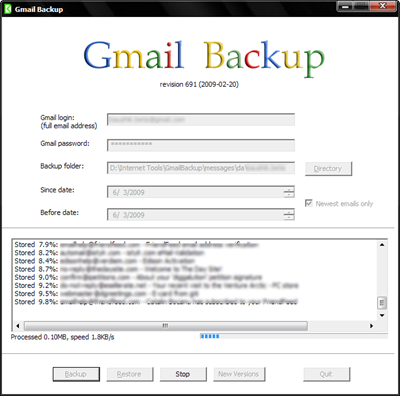
Gmail Backup is straightforward. Supply your email ID, password (the program connects directly to Gmail servers so there is no worry), and set a date range or choose new emails to download. The program will download your mails, attached labels including attachments. The backups are stored in standard EML files which can be opened by email clients like Mozilla Thunderbird, Microsoft Outlook etc.
Gmail Backup can also do incremental backups, meaning you don’t have to download the entire inbox every time you run the application. It will check your backup folder and download only the newer mails. And if, god forbid, your inbox disappears someday you can restore all your mails by hitting the Restore button.

Very informative news..........
ReplyDelete