I’m not much into defragmenting hard drives, but whenever once in a blue moon I decide to defragment I usually pick O&O Defragmenter or Defraggler. The former is a paid tool with many advanced options capable of thorough defragmentation, and the latter is a freeware, nonetheless a very good software. Another free defragmenting tool that came to my notice recently is Quicksys DiskDefrag.
Like Defraggler, Quicksys DiskDefrag is capable of defragmenting free space. This ensures that all free space is available in a contiguous region of space, which in turn helps in preventing further defragmentation. Often defragmenters defragment files paying little attention to the fragmentation level of free space. The result is that the hard disk gets filled with files with pockets of free space scattered everywhere. The next time the hard disk has to save a file, it will fill in these spaces, run out of space and move to the next free region, starting the process of fragmentation all over again.
Besides defragmenting the disk, Quicksys Disk Defrag has a system called QSICA (Quicksys Intelligent Clusters Allocation) for clusters optimization.
QSICA - Quicksys Intelligent Clusters Allocation - is a set of intelligent algorithms capable of detecting the best location of the fragments of a file. Furthermore, QSICA tries to fill clusters at maximum extent with fragments of files already on the disc. As a result, the new files that are inserted in the disc does not try to put fragments in these clusters because they have no space, forcing the file to use free space of the disc, preventing further fragmentation.
Quicksys DiskDefrag was remarkably fast on my test on a 20 GB partition. I defragmented the files and optimized free space separately to watch the load on the system during each process. Both times the memory consumption remained at a reasonable 30MB. Optimizing free space barely used CPU resources (less than 3%) while actual file defragmentation kept the CPU hovering around 10% ~ 30%.
The features list is quite impressive:
- It supports formatting NTFS, FAT16 and FAT32 disks
- Defragmentation of individual files. (Similar to Defraggler)
- 15% of free space is not required
- Search for all system files, MFT (Master File Table), bitmaps and list of attributes.
- Find position of files in the clusters.
- Customize size of block clusters
- Possibility of ignoring large files greater than a specified size (starts from 100 MB)
Related: Tips on defragmenting your hard disk

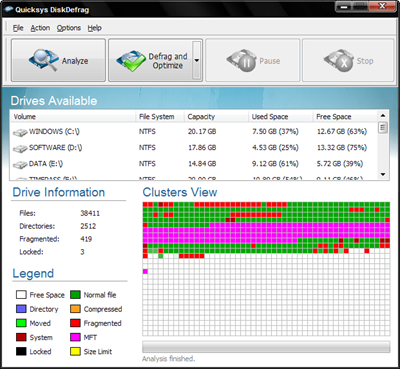
Comments
Post a Comment