DropIt is a simple tool for Windows that let users automatically move or copy files to different folders based on their file extension, by dragging and dropping files into it.
 DropIt appears as a small floating window on the desktop that stays above all open windows to remain visible at all times, and which can be positioned anywhere on the screen. The ideal location is to keep it near the system tray on the lower right corner of the screen.
DropIt appears as a small floating window on the desktop that stays above all open windows to remain visible at all times, and which can be positioned anywhere on the screen. The ideal location is to keep it near the system tray on the lower right corner of the screen.
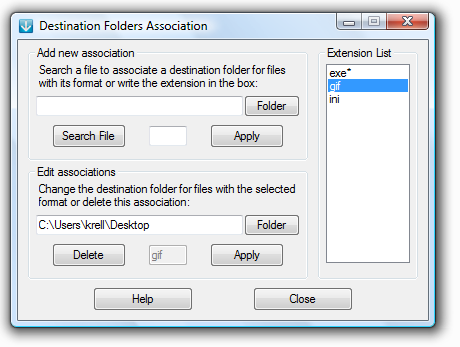
Before you start using the tool you will have to configure it and set destination folders for different types of files. That being done, all you have to do now is to drag any file into DropIt’s floating window and release it. Based on your settings the file will be moved or copied to it’s destination, thereby automatically sorting your files by it’s extension.
You can configure DropIt to ask before relocating files or do it silently.
Other automated file organizers:
Download Mover
Belvedere
Deskcretary
File/Folder Date Organizer.

Comments
Post a Comment