Windows Double Explorer is a file explorer for Windows that lets you view two Windows Explorer windows side by side. Most third party file explorer applications comes with their own file browser and are meant to be used as a replacement for the default file explore of Windows. Windows Double Explorer, on the other hand, uses the existing Microsoft Windows Explorer to browse files making Windows Double Explorer not a replacement but a complement to Windows Explorer.
Windows Double Explorer has view modes – one splits the window horizontally and one vertically, which is functionally more useful particularly with widescreen monitors.
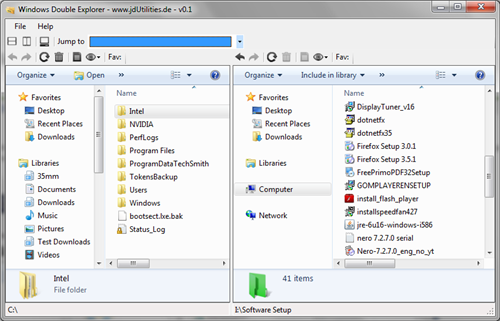
It comes with a favorite section that lets you bookmarks important folders which then appears as prominent buttons on the toolbar. If you use Windows 7, all your Libraries and Favorites will show within Windows Double Explorer. All view modes, Folder Options etc of Windows Explorer are accessible from within Windows Double Explorer. You can also quickly jump to special Windows folders, a couple of control panel items, and default Windows tools like CD Burning, Gadgets, Contacts etc from a drop down menu.
Windows Double Explorer is useful when you want to drag files/folders from one location to another, or compare the contents of two directories.
This is the first Alpha release of Windows Double Explorer so there might be a few issues, although I’m yet to discover one. It works fine.

I don't know what happened to my previous comment on this????
ReplyDeleteIt looks like a useful utility -- I've been looking for a dual pane explorer that uses the "Windows Explorer" windows. There are so many funky commercial/shareware/freeware versions out there are a pain to use.
Doesn't look like much is going on if you look at the application's web site -- that's a disappointment :(
You could also try this www.explorer-2.com.
ReplyDelete