WinExt is a free software for Windows that docks a horizontal launch bar to the top (or bottom) of the screen, much like the horizontal menu bar you find on the Gnome desktop. WinExt gives you access to your programs, folders, hard drive partitions and other areas of the operating system through menus and icons which can be placed on the bar.
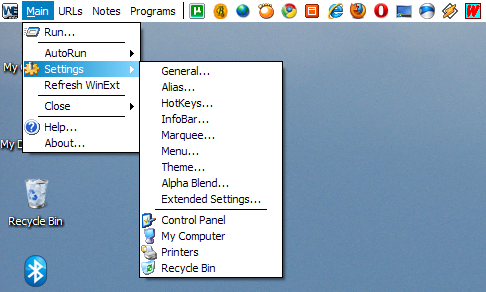
WinExt pushes down the visible desktop so that the horizontal bar at the top always remains visible. By default, WinExt adds menus to access your Start Menu programs, items in My Computer, the Documents folder, and the Internet Explorer bookmarks folder along with easy access to the Control Panel, Run box, Recycle Bin etc. All icons on the Quick Launch Bar are distributed on the WinExt bar too. You can also add custom menus to the bar by using the Menu creation tool. Custom icons can be placed in the bar by adding them to the Quick Launch Bar.
WinExt also comes with an optional infobar that displays status indicators of CPU utilization, memory usage, battery level, hard disk usage etc.

If you don’t want an additional infobar eating into your desktop space, you can turn it off and instead use the “Marquee”. The “Marquee” displays various information like time, date, uptime, Winamp current playing song, as well as all status indicators displayed in the infobar on the right of the WinExt bar. These information cycles through in succession, and you can click to scroll through the messages too.
WinExt is available in two skins - a white and a dark. The themes are completely customizable. You can change color of the fonts, menus, adjust alpha blending settings etc.
WinExt isn’t perfect by a long shot and somewhat buggy. For instance, there is a Note tool that throws an error message every time it’s used. The WinExt bar itself isn’t very pleasing to look at, but it’s a good way to have your favorite folders and applications always accessible on your screen. With monitors getting bigger and bigger, we can afford to give up a thin strip of desktop real estate in return for a functional and customizable dock bar.
Other highly useful dock bars and launchers are – SideSlide and Stick.

Nice feedback, douche.
ReplyDelete