Growl for Windows, as the name says, is a Mac styled Growl-like application for Windows, similar to Snarl which we mentioned in the past. Those who aren’t familiar, Growl is a notification system on Mac that lets users know when things happen like files finished downloading, friends came online, new email has arrived etc. Growl notifications are subtle and it stays out of your way most of the time.
Growl for Windows function similarly. It substitutes the native Windows notifications system with Growl notifications and allows the user to control how, where and when applications display alerts on the screen. Like Snarl, Growl for Windows works only for applications it support. Good thing is the software is open source and so any application developer can include support for their application, assuming they receive enough request from their users.
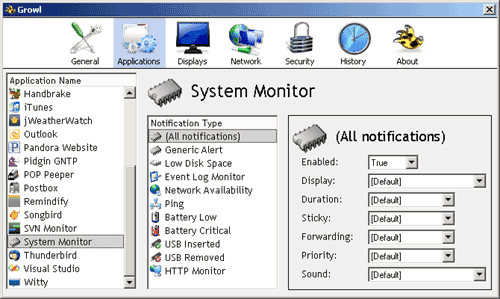
The current list of supported applications include names of like iTunes, Pidgin, Firefox, Foobar2000, Thunderbird, uTorrent, Skype, Outlook and some more.
When you install and run Growl for the first time, the application tab will be blank. Applications must register to send notifications with Growl and once registered, they will appear in the application. To make this happen you must download and install the appropriate plug-in for the application from the site.
One interesting feature of Growl is that it allows notifications to be forwarded to another computer on the network. For instance you can configure Growl notifications from client PCs to be forwarded to the server to keep tab of what’s happening on other computers on the network. This is extremely helpful for network administrators. But that’s not all. Growl can forward notification to your iPhone, an email address, post to Twitter or even read it aloud!
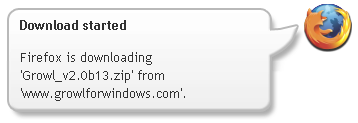
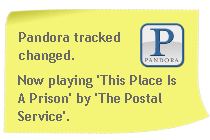
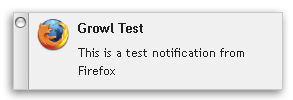
Growl for Windows comes with several displays or skins built-in, and more can be downloaded from their website.
Brief list of features:
- Supports images, and sounds in notifications
- Send callbacks when a notification is clicked/closed
- Run script or launch program in response to a notification
- Keyboard shortcuts for closing last notification and closing all notifications
- History feature that records all notifications
- Missed notifications summary
- Forward notifications to iPhone, email, and Twitter
- Notification forwarding can now be configured on a per-application or per-notification basis
- Available in multiple languages

Comments
Post a Comment