SlideMate is a free software that provides a way to annotate directly on the computer screen such as add text, make markings etc as a means of drawing attention of the audience while giving presentation or product demonstration. In simple English, it’s a digital marker that you can use when giving slideshow presentation. It can also be used as a screen capture tool by bloggers.
This is how to use SlideMate:
Run the program and a small pencil icon will appear in your system tray to indicate the program is running. Press the middle mouse button (the default hotkey) and the pointer turns into a pen, and drawing toolbar slides into view at the bottom-right corner of the screen. You can now use the pen to draw on the screen over whatever that is currently on display. You can change the pen tool and pick air brush, lines, circles, cones etc, change the line width, brush size, change color and so on.
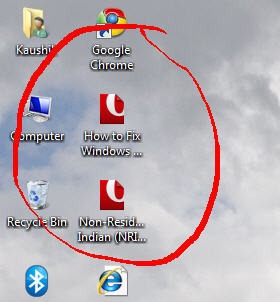
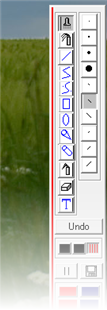
This allows you to use SlideMate as a digital marker while giving presentation. There is a “Save” icon in the toolbar. Click on it to save it as an image. If you are a blogger you can use this option to annotate on screen and take a screenshot, although there are better screen capture and annotation tools available.
Another similar tool that you might like is MouseShader, that dims the screen and puts a spotlight on the area around the mouse pointer. It looks really nice.
[via Shell Extension City]

Comments
Post a Comment