Anybody who has used Microsoft Word is familiar with those wriggly colored lines that appear underneath whenever you make a spelling error. This is a standard feature in all Microsoft products and, in fact, all word processors from different software publishers. A red colored line indicates spelling error while green indicates grammatical error. Microsoft included a way to customize the color of these lines in Word 2007. This is how to do it.
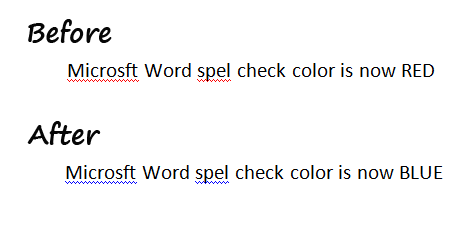
1. Click Start, click Run, type regedit, and then click OK.
2. Navigate to the following registry key:
HKEY_CURRENT_USER\Software\Microsoft\Shared Tools\Proofing Tools
3. Check if the SpellingWavyUnderlineColor entry exists. Chances are, it doesn’t. If it does jump to step 6.
4. Right-click on the pane on the right-hand side, choose New > DWORD
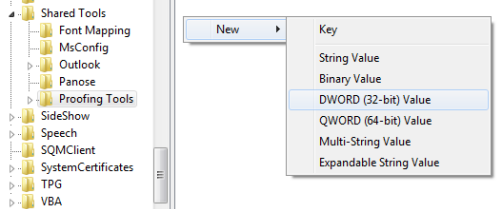
5. Name the DWORD SpellingWavyUnderlineColor.
6. Double click on this entry, choose the Hexadecimal radio button and enter the hexadecimal value of the new color. (TIP: You can use a color picker to get HTML value of any color on the screen)
7. Repeat the above steps to change color of the other wavy lines using the following registry values:
- GrammarWavyUnderlineColor – For grammar errors
- ContextualSpellingWavyUnderlineColor – For contextual spelling errors
- SmartTagUnderlineColor – For smart tags

Comments
Post a Comment