We have seen a fair deal of screen capture software, haven’t we? You must have tried a handful of ones we reviewed here as well others we didn’t, and you must have already have your favorite screen capture utility by now. Nevertheless, we will continue looking at new screen capture tools. Today we look at iClippy.
It’s a screen capture software and on online clipboard utility bundled into one. Once you install and run iClippy, you will asked to register an account at iClippy. This is actually easy, because iClippy uses Google Accounts for sign in. So if you have a Gmail account, which I trust you have, there is no registration process – just a simple step where you have to type a username for your iClippy account. This account becomes your online clipboard.
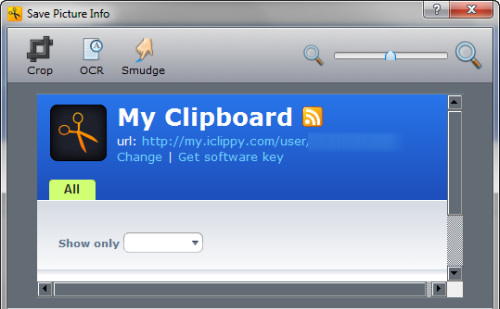
Now whenever you press the PrintScreen button on your keyboard, iClippy will intervene and offer you the option to upload it to iClippy’s clipboard. The upload window also offers you simple tools to crop the image and smudge any details it may carry. You can add a description for the image, watermark etc. There is also an OCR tool, but it was unsuccessful in recognizing a single character.
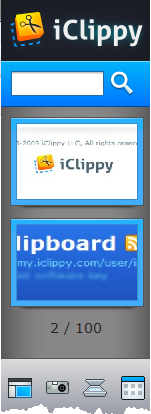
iClippy also installs a sidebar (can be hidden) where you can view the contents of the clipboard and search for a particular image among it. When you need to paste any image from the clipboard to an email or blog post, simply select the image from the sidebar-clipboard and paste using normal Ctrl+V hotkey.
iClippy can also capture images from your scanner. You can, in fact, upload any images from your hard disk to iClippy’s online clipboard, and your clipboard is accessible from the browser too. iClippy becomes your online repository of images and screen grabs.
So much for the good. Now I will tell you what’s wrong with iClippy.
First, whenever you paste an image from the clipboard it adds a line “Copied using iClippy …blah blah blah “, on the bottom of the image, like this:
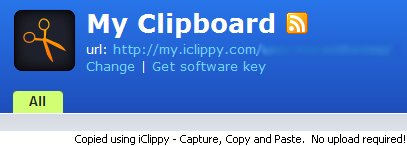
Yeah, we already know it. If you haven’t noticed, we are already using it. This is plain stupid. Unless they remove the message, I don’t think anybody will be inclined to use iClippy. The message watermarking badly ruins what could otherwise have been a decent clipboard service.
Secondly, there is no option to select image file type when taking a screenshot, which limits it’s ability as a screen capture tool. Worse, the default image type is JPEG which is a lossy format and unsuitable for anything other than photographs.
The website mentions another limitation, about resizing images to 800x600 maximum when using the free account. However, strangely I didn’t encounter this. All my images, even larger than 800x600 were intact.
The free account for iClippy are also limited to a storage space for 100 images and up to 1000 upload/download transfers. Paid accounts start from $5.99 a month.
Similar software:
LightShot – Capture screenshot and upload online
Clupper - Upload Windows clipboard content to FTP server

Comments
Post a Comment