The Chromium blog announced that the latest Google Chrome developer build for Windows and Mac includes a plugin that allows viewing of PDF files without Adobe Reader plugin. Google says it has decided to dump the traditional Adobe plugin due to issues in compatibility, performance, and security.
The Chrome PDF viewer renders PDF files as seamlessly as HTML web pages, and supports basic interactions with web pages such as zooming and searching. The PDF viewer lacks useful features like pagination, bookmarks and certain types of embedded media and PDF rendering quality is still a work in progress. Those users who rely on these advanced features, Google plans to give them the ability to launch Adobe Reader separately.
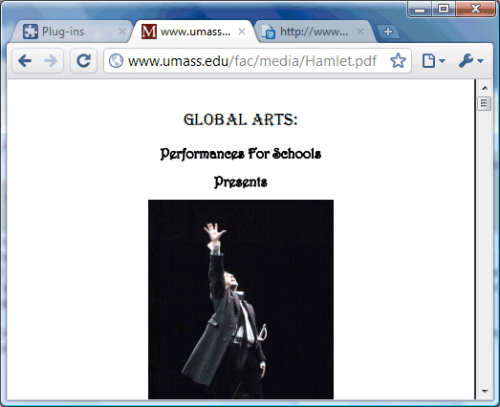
Image courtesy: Google Operating System
Users will also automatically receive the latest version of Chrome’s PDF support; they won’t have to worry about manually updating any plug-ins or programs.
The plug-in can be enabled by going to chrome://plugins/ and clicking on "Enable" for the "Chrome PDF Viewer" plug-in.

Comments
Post a Comment