Firefox 3.6.4 was released yesterday, and as already published, brought added stability to the browser with the so called “out of process plugin” (OOP) architecture that allows plugins to run on their own process. This improve the overall Firefox stability and security.
With OOP, if a plugin crashes or stops working, it wouldn’t bring down the whole session as before because the plugin runs on its own process. By default, the crash protection is enabled for some of the most notorious plugins in existence, namely Adobe Flash, Apple Quicktime and Microsoft Silverlight.
While Silverlight, Flash, and QuickTime are supported out of the box, you can actually run any plugin on its own process. So if a particular plugin is unstable and causing problems, you can force it run on a separate process and avoid browser crashes.
To do this first you have to find out the name of the plugin library. You can get the name by typing about:plugins in Firefox’s address bar and sifting through the data. Alternatively, you can open the browser’s plugin folder under Firefox installation directory and get the name of the DLL file inside it. On a typical Firefox installation you will find several DLL files under this folder. If you are unsure which is what, Google the names to identify them.
Once you have got the correct name of the plugin DLL file, create a boolean preference in about:config and name it dom.ipc.plugins.enabled.filename. Replace “filename” with the filename of the DLL file.
For example, if the DLL file is called nppdf32.dll (Adobe Reader plugin), name the boolean preference dom.ipc.plugins.enabled.nppdf32.dll
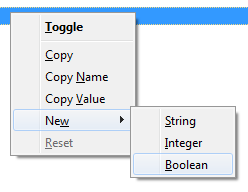
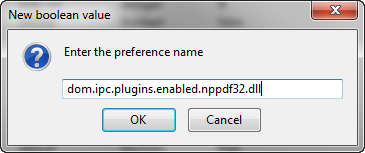
Now set this preference to true and restart Firefox.
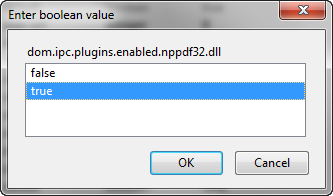
This will force the Adobe Reader plugin to run on its own process. So if the Reader plugin crashes, Firefox will survive. Similarly, for Java, the preference must be named dom.ipc.plugins.enabled.npjp2.dll, and set to true. Remember to always use lowercase alphabets.
Conversely, you can disable OOPP for the enabled plugins by creating and setting their respective preference to false.
[via Mozilla Links]

It crashes as much as before and as quickly as before and as with the other previous Firefox versions! Get the heck out of here!
ReplyDelete