Comodo Programs Manager is the latest free software to join the ever growing Comodo’s product family. Comodo Programs Manager is designed to help you manage your Windows operating system by providing you invaluable tools for program and drivers uninstallation, windows tweaker, malware scanner, and Windows updates manager.
The program’s main window displays a summary of the number of programs and drivers installed on your system and the total space occupied by them. It also shows the number of Windows updates installed and number of updates available. Those are some very handy statistics to have on hand.
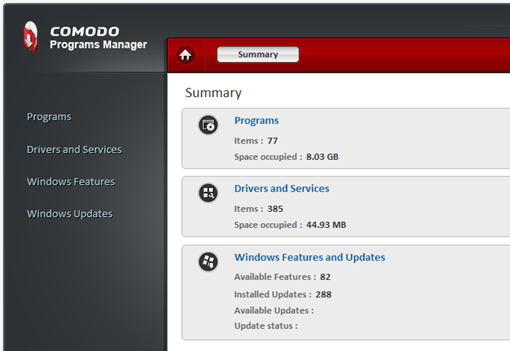
On the left you will see the four sections of Comodo Programs Manager.
The Programs module lets you uninstall or repair programs installed on your computer. One great feature of Comodo Programs Manager is that it can automatically backup the application before uninstalling. This allows you to restore them if you uninstalled an application by accident. This feature is however turned off by default. If you wish to make use of this, you should enable it from the Settings manager.
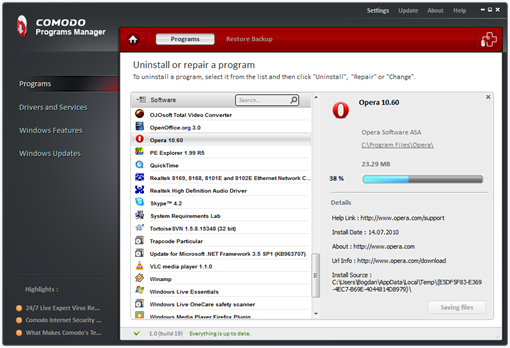
Similarly, Comodo Programs Manager can safely uninstall unwanted drivers or services from your computer. Backup ensures that you are able to restore them whenever required. You can also manage windows updates from within the program.
Comodo Programs Manager will also automatically remove or unlock locked files and system reboot. A real time cloud based malware scanner scans your computer every time a setup is started providing an additional protective layer besides your regular anti-virus application.
Comodo Programs Manager works on Windows XP and newer operating systems.

Comments
Post a Comment