Still struggling your way around the Office Ribbon interface that was introduced in Office 2007 and continued to Office 2010? Microsoft is here is help. A new resource has been made available for free download by Microsoft that is designed to help customers upgrading from Office 2003 or earlier to Office 2010, to get familiarized with the new Office interface.
Instead of wasting time searching on the web where different commands are located on the Ribbon, launch the The Word 2010: Interactive menu to ribbon guide and quickly find out where a particular function, or command, or option on Word 2003 got relocated in Office 2007/2010. The guide provides an excellent place to start for users that are familiar with Word 2003, but are completely lost when running Word 2007 or 2010.
The interactive guide is built in Silverlight and designed to run inside a browser. To use the guide simply locate a command or action you wish to find on a mock Word 2003 interface and the guide will show you where that particular command or action is on Word 2010. It’s really intuitive and helpful.
For example, I want to find where the Insert Image option is on Word 2010. I click on the Insert menu on Word 2003 interface and choose Picture > Clip art.
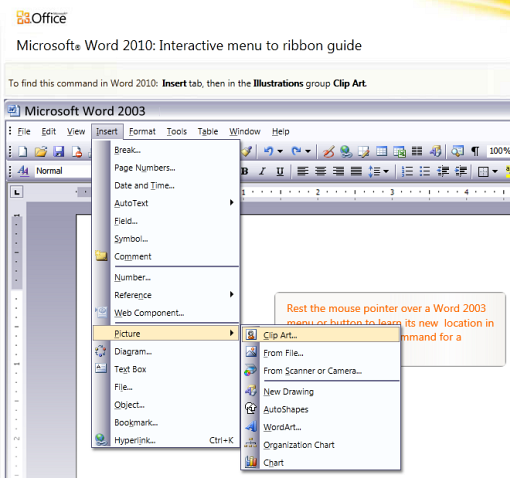
Once I place the click, the guide shows me the location of the clipart insert option in Word 2010 Ribbon in a quick animation, along with a text description.
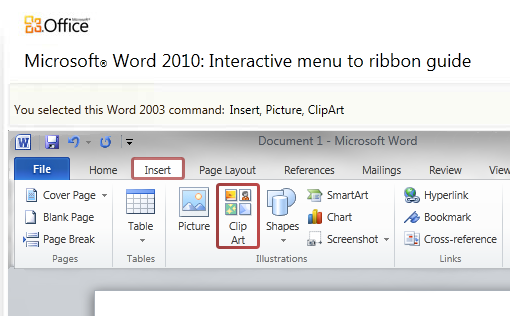

Comments
Post a Comment