Vodburner is a free software that enables Skype users to record video calls for free. The software also comes with a set of video post-production tools that allows users to produce an output that shows either one or both sides of the call, with fancy transitions effects, overlay texts and so on.
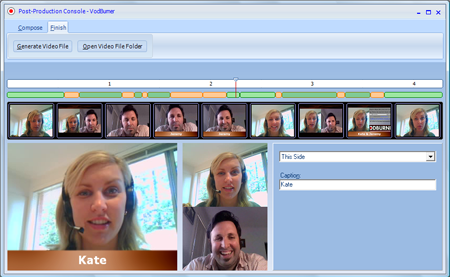
If one of the user on the call has Vodburner, but the other doesn’t, a watermark is placed on the video. If both parties on the call has Vodburner installed, no watermarks are placed. In case the users don’t want watermark on any calls, whether are not the other party has Vodburner, they have to pay for the call recording.
Once Vodburner is installed it needs an authorization from Skype. After that has been granted, the software will begin recording automatically as soon as you make a Skype video call. When the recording starts, a Vodburner toolbar appears. This toolbar shows you the recording progress and displays button to stop or pause recording or hang-up the call.
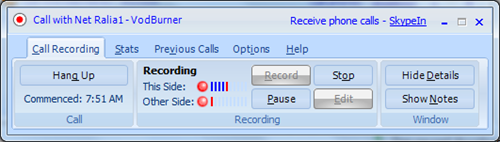
After the call is finished, VodBurner will prompt you to edit the recording in the Post-Production Console. You can choose to do this later by going to the “Previous Calls” tab and locating the calls you made previously.
In the Post-Production Console, you will find tools to add text, photos, effects and even audio to the video. After you are done editing the video can be saved in the WMV format.
Features
- Record both sides of any Skype video conversation, directly to your hard disk.
- Captures at full frame rate and maximum resolution for the best quality possible.
- Edit the video prior to publishing, using the built in Post-Production Console.
- Alter which camera is used at any point (this side, other side or both sides).
- Trim portions of the call so they do not appear in the final production.
- Add text captions to the final production, with the ability to alter font, color and background.
- Upload videos directly to YouTube for public or private sharing.
- Generate video with your choice of aspect ratio and resolution.
- Anti-drift technology keeps both sides of the call in sync.

Comments
Post a Comment