Style Jukebox is a new media player for Windows, the beta version of which became available just the other day. The application is designed to be used as a full featured media managing solution with support for major audio and video formats, media library and support for portable media devices like the iPod.
Without wasting any more time in introductions, lets look at what’s under the hood.
The Library is central to Style Jukebox. When you open the application you see the library, you play songs from the library and you manage your files, obviously, from the library. To create a library just drag and drop files and folders to it. After all files has been added you are provided with a list view of your entire collection. To create a playlist simply right click on a file and choose “Add to enqueue”. There is no separate playlist view – items added to the playlist get marked with a number indicating it’s position in the playlist.
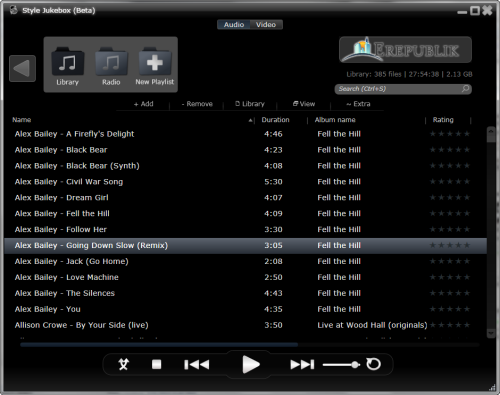
The library has a list view and a grid view that displays album covers in rows. Switching view mode is interesting: grab the view slider and pull it towards the right. You will see the fonts of the list growing in size and then suddenly change into album covers. Sliding it further allows you to adjust the size of the thumbnails.
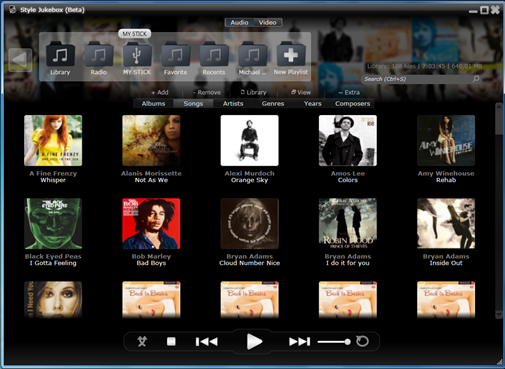
The library has separate sections for audio and video which is an intelligent media management feature. When your library has both audio and video files hopelessly mixed with each other, click on the Audio or Video section to quickly switch between audio and video content. Very clever.
When you need to remove some items from the library, Style Jukebox offers you a Smart Remove option where you can remove items based on tags like: artist name, album name, year, title, etc. This way you can remove multiple items quickly.
The library has yet another useful feature - Folder Watch. As the name suggest, the purpose of Folder Watch is to synchronize the items in a folder with the library of the program. Any new media files you drop to the watched folder gets automatically added to the library keeping it always up to date.
And before I forget, let me mention that Style Jukebox allows you to keep different equalizer settings for different songs. How wonderful is that?
Other features include a codec manager, that automatically detects installed codecs on the system and offers to monitor them incase new updates become available. Then there is support for iPods and USB sticks – the moment you plug in a flash drive, Style Jukebox gives you the option to add media content on the stick to the library.

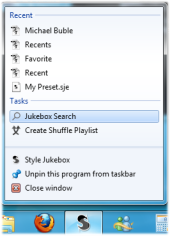
Style Jukebox was built on Windows Presentation Foundation (WPF) and integrates nicely with Windows 7, particularly the new taskbar and jumplist. You can pause/play and move back/forward from the thumbnail preview, just like Windows Media Player.
This is only the first beta and Style Jukebox is already showing lots of promise. But there are a few things I didn’t like. Style Jukebox is a very stylish application – a glow effect here, a smooth transition there. With so much fading in and out going about, it makes the application sluggish. When I click on a button I want it to execute the action instantly – save the fading effects for later. I would request the developer to allow the user to disable some of the effects to speed up the software. Also, the application has a voracious appetite for memory.

Comments
Post a Comment