AutoVer is an automatic backup software for Windows that can also be used as a personal file versioning system, thanks to its real time incremental backup. Once you set it up it does everything by itself. Apart from the regular backups that it performs, AutoVer can automatically create backup copies of a file each time you save it. This allows you to have multiple versions of the same file, a useful thing to have when you are editing important files. AutoVer also comes with a handful of features typically unheard of in backup software.
The program’s interface is very basic – the main screen shows the list of watches currently configured. Right clicking on one will show a context menu from where you can edit watch properties. Double clicking a watch opens the Backup Explorer. The backup explorer is a file explorer to browse your backups which is easier to use than Windows explorer. The backup explorer is divided into three vertical panels. The first panel shows different backup folders, the second panel shows backed up files within a folder and the third panel shows the different versions of a file, when versioning is used.
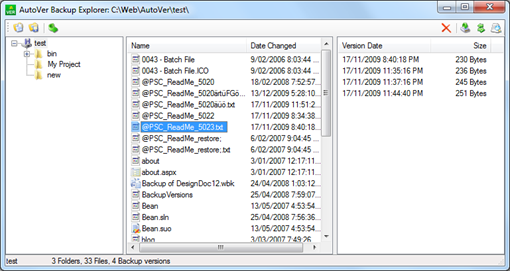
To create a watch, simply specify the watch folder, the backup folder and the type of files to include or exclude from the watch. You can use wildcards when specifying the file include/exclude list. The program has a very flexible wildcard system and accepts combinations like cache???.* and file*.* and similar.
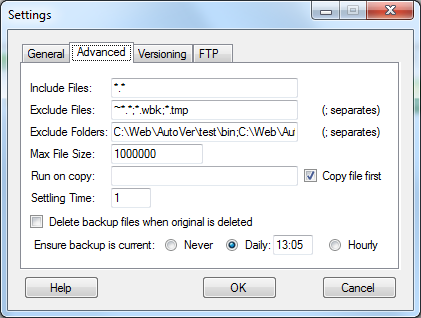
AutoVer can perform simple backups or create file versioning backups where a timestamp is added to the backup file. When file versioning is used incremental backup is done for each save and each backup creates a new copy of the file. If you have the habit of frequently saving your work, you can impose a limit on the rate of versioning. For instance, if you set the time limit to say 30 minutes, the program will create one version of file every 30 minutes irrespective of the number of changes and saves you make during the period.
AutoVer can also run an external program to do processing on the file once it gets saved, like performing encryption or archiving or image processing. You can do the processing on the original file before making a backup or on the backup copy of the file, keeping the original untouched.
Overall, AutoVer is a great program and provides some of the nicest feature in a surprisingly small package.
Autover in a nutshell.
- Select any number of separate folders or folder trees (including sub folders) to watch for changes - each folder tree has its own independent settings
- Select straight backup or one of two versioning modes
- Select any folder, drive or FTP to backup to (including memory sticks and network drives)
- Option to create an initial backup before the automatic backup starts and ensure it is current on every startup
- Backups can be checked automatically, at a set time or manually
- Restrict which files and folders to include and exclude (by file mask) & maximum size
- Change the versioning date/time stamp format and versioning rate.
- Zip or delete old versions after a specified time (or just keep storing the files)
- Optionally delete backup files on original file deletion permanently or to the Recycle Bin
- Fault tolerance in case your backup folder/drive goes off line or source files are locked.
- Drives re-sync'ed when they come online
- MS Office, Visual Studio plus many others supported (temp file creation, delete then rename is treated as original file change)
- Backup file & version explorer included
- Open backups or file versions directly (file extensions are preserved) or via inbuilt explorer
- Compare file versions (using an external application)
- Restore file versions one at a time or all at once via inbuilt explorer or manually
- Run a program on each file change so you can encode, resize or do anything to the file - just use AutoVer for the change detection
- Runs discretely in the Windows System Tray & and can be 100% portable (AutoVer can be installed on removable media)
- x86/x32 (32 bit) and x64 (64 bit) support (Windows 2000 to Windows 7+)
Other file versioning and backup software: FileHamster, DocShield

Comments
Post a Comment