Windows 7 has a smart feature called Aero Snap wherein you grab a window with the mouse and drag it into one edge of the screen to automatically resize the window into half and aligned with the screen edge. You can also do that by using the keyboard arrow keys while holding down the Windows key.
Aero Snap lets you divide the monitor screen into two halves. If you want to split the screen into more than two you can choose from one of these four software we wrote previously. Here are two additional ones for effectively managing your screen estate.
Window Manager lets you divide the screen into any number of sections and snap a window into any of the section using your mouse or keyboard. The handy thing about Window Manager is that you can predefine grid positions of any size and occupying any area on the monitor, not necessarily snapped to one edge of the screen, and quickly move the active window to that position by choosing it from the tray icon menu.
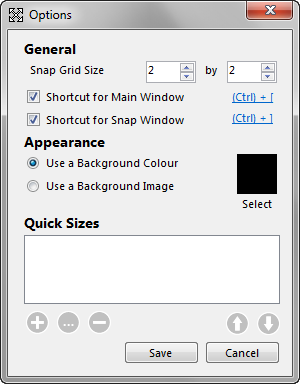
Gridy is another Aero Snap inspired tool that creates an invisible grid on your desktop and move or snap any window into the grid. The snapping function is enabled with both mouse drag and keyboard arrow keys. You can modify those settings, as well as the size of the grid. Gridy also allows you to save and restore a window’s size and position for up to 9 slots.
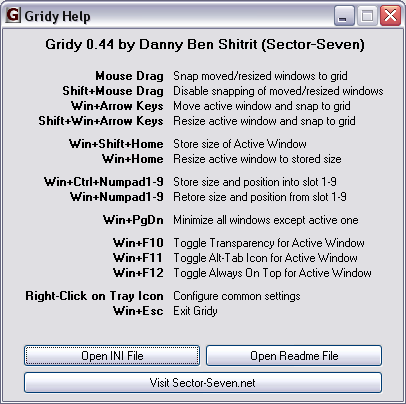
Gridy also comes with additional features that lets you make a window semi-transparent, hide the window’s Alt-Tab icon, set window to be Always on Top and minimize all windows but the active one.

Comments
Post a Comment