Some download managers have built in bandwidth limiting features like Orbit Downloader and the BitTorrent client, uTorrent. This is to ensure that your downloader doesn’t choke your entire connection bandwidth leaving none for other applications that use the same connection, such as your browser. If your download software doesn’t allow bandwidth limiting, you can use NetBalancer.
NetBalancer lets you allocate different bandwidth to different applications on your computer. With this tool, you can set separate download and upload priorities for different applications. The available options are high, normal and low. Applications with a higher network priority will gain more traffic bandwidth than those with a lower one. If high/low priorities sound intangible you can choose to impose a traffic limit on any application using exact figures. You can also completely block or ignore traffic of an application.
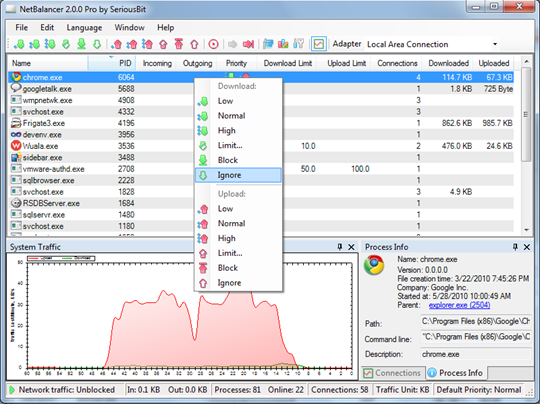
NetBalancer also helps you monitor per application as well as overall traffic of your network. The program’s window lists all processes running, the number of connections each of them has made, their upload/download speeds and the total number of bytes downloaded and uploaded. This gives you an overview of your entire traffic budget from one location.
The free version of NetBalancer is limited to traffic shaping up to only 5 applications, but this is generally enough for most people. If that’s not adequate, you have to fork out $30 for the pro version.
Related: Regulate your browsing bandwidth on Firefox and Internet Explorer

Comments
Post a Comment