Last week, Microsoft released a new tool that could help users stuck on Windows XP or Windows Vista make the jump to the latest iteration of Windows, while keeping legacy applications, those that require a pre-Windows 7 OS, intact.
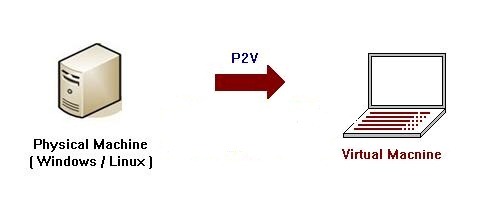
The P2V Migration for Software Assurance uses the Microsoft Deployment Toolkit and Sysinternals Disk2VHD to convert a user's existing Windows XP or Windows Vista environment to a virtual hard disk then automates the delivery of an updated and personalized Windows 7 operating system containing a virtual machine with the user's previous Windows environment, applications and Web browser. The user's previous virtual desktop retains its existing management components, domain membership and policies. The process also publishes applications and the browser for the user to access them seamlessly within Windows 7's start menu.
Previously, IT professionals had the Microsoft Enterprise Desktop Virtualization (MED-V) solution that is designed to deploy virtual machines en mass across an organization. The new P2V Migration tool is designed to address exceptions - users with specialized requirements or conditions where a standardized virtual environment delivered with MED-V will not suffice. On the flip side, the P2V migration tool does not enable mass management and mass distribution of the virtual machines.
IT pros could also use Windows XP Mode to preserve a specific user's legacy desktop on Windows 7. Windows XP Mode, however, is not optimized for managed desktop environments. Each Windows XP Mode instance need to be manually configured which is time consuming and repetitive.
There are some limitations to P2V Migration. First, you have to have Software Assurance licensing to use it. In addition, customers need to have full retail copies of Windows XP, Windows Vista, and Windows 7. Also Windows XP, Windows Vista and Windows 7 installed by Original Equipment Manufacturers (OEM) using OEM versions of these products may not be transferred to a virtual hard drive in accordance with Microsoft licensing terms.
Similar tools: Paragon Go Virtual and Disk2vhd

Comments
Post a Comment