It is not recommended to install multiple antivirus software on the same machine. At many times it is impossible to do so because the antivirus setup program will check if another antivirus program is installed before allowing you to proceed with the installation. You can however trick the installer by disabling the real-time scanning engine of the installed antivirus program. This way you can keep multiple antivirus programs on your computer for on-demand use.
AVERT is an on-demand scanner that utilizes no less than 8 different scanning engines – A-squared, ClamWin, Vba32, Trend Micro, VIPRE, Sophos, Panda and Avira. AVERT doesn’t provide real time protection, so you will still need an antivirus program if you want to stay protected in real time. The 8 on-demand scanners, however, makes AVERT a robust virus cleaning tool.
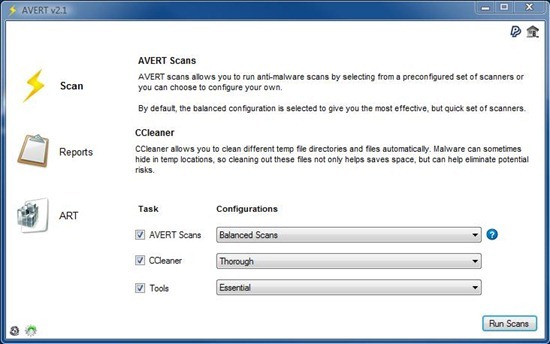
AVERT has a small download size – only 3.4 MB. This is because the antivirus engines and the definition files are not included by default, with the exception of VIPRE. The user can select which additional engines they wish to download and ignore the ones they do not want to use. This saves a lot in download time and bandwidth. A full download takes about 300MB. With AVERT everything is kept portable so that it is possible to move all the scanners to a flash drive.
Apart from the 8 scanners, AVERT also uses CCleaner to clean different temporary file directories and and free up disk space. It also includes 3 other tools to backup registry, reset windows HOSTS file and reset Windows proxy settings.
AVERT offers 4 scan configurations which are Complete Scans, Balanced Scans, Quick Scans and Custom Scans.
Complete scans utilize all the scanners working to their full potential for the most thorough cleaning of malware. Balanced scans utilizes one core scanner and other scanners are used partially. This is quicker than the ‘Complete Scans’ and is also the default configuration. Quick scans utilizes partial scanners to provide a quick but non-thorough scan result. Custom scans allows you to select which antivirus engine to use and also the scanning configuration.
AVERT would have been perfect if it didn’t have an annoying flaw. Every time you want to use the scanners, you have to download the signature files all over again. These files aren’t saved locally for some strange reason, which is by far the most annoying and stupidest thing I’ve ever seen.
Related: Coranti – Multiple scanning engine (4-in-1) Antivirus

Comments
Post a Comment