If you are a heavy downloader and bad organizer like me, your download folder must be quite a mess. If you were to sort these files neatly into separate folders, you would need a tool that could do the job automatically and save you hours of cut and paste. There are a number of such automation tools, out of which I found two particularly useful and easy to use.
The first one I would recommend is Digital Janitor. Just tell the program which folder or hard drive partition to sift through and what type of files to move and to where. You can also move files based on certain keywords that occur in the file names, or by file size. Initially you will have to spend some time configuring the rules but the flexibility ensures the job done is thorough. The ability to sort sub-directories mean you can point the program to the root of a hard drive partition and organize the entire drive at a single run of the program.

For sorting music files, there is a separate section in the program. Here you can choose to sort your music files into individual folders based on artist and album. The program will read song artist and album information from IDE tags of MP3 files and sort the files accordingly. Additionally, it can rename the files to song title so that you don’t have to remember which songs Track01 through Track10 represent. Again, sorting by sub-directory is supported.
The presence of a scheduler built into Digital Janitor is an added advantage.
For users who are looking for a program that requires minimum configuration, should take a look at Sort My Files. In this program, six types of categories are already preset. These are music, videos, photos, documents, programs and compressed files. An additional un-configured category is present for the user to define his own files, should he wishes too. The program will automatically create sub-directories inside the parent directory based on these 6 different file types and move them to their appropriate location. The user can also choose to move them to a different location.
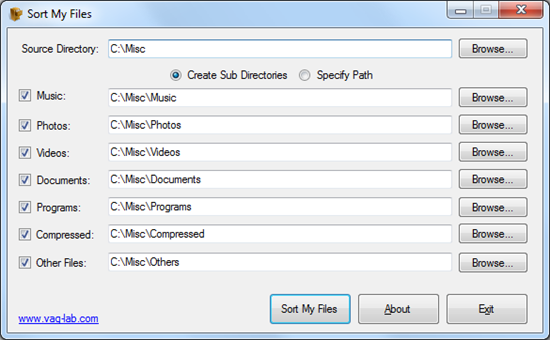
The advantage of Sort My Files over Digital Janitor is that the former requires no configuration at all, which will appeal to some users. Both software are free.
Other automated file organizers:
Download Mover
Belvedere
Deskcretary
File/Folder Date Organizer
DropIt

Kaushik your idea is great .I will try out.thanks.
ReplyDelete