There are quite a few ways to keep track of local weather on your computer – desktop gadgets, software, websites and other peculiar ways. Nimi Indicator Weather is one which you might find useful because it puts weather reports right on the taskbar of Windows. The application takes advantage of Windows 7’s new taskbar but is reported to be compatible with older version of Windows too.
The range of information that Nimi Indicator Weather will display depends on the source of the weather reports, which is one way this program is different from other weather programs. On Nimi Indicator Weather you have the freedom to choose your preferred source of weather data. This can be RSS, XML feeds or even HTML pages. Just enter the weather source web address and it will automatically try to process it and display supported information regardless of its format.
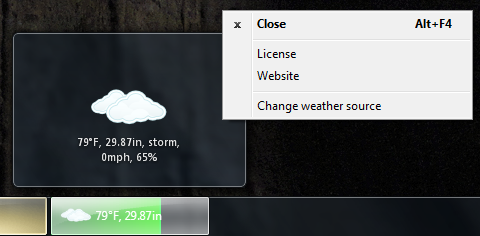
I experimented with a couple of different weather sources with mixed results. I found the application to correctly retrieve and display weather information from Yahoo Weather, MSN Weather and Weather Underground. I had less luck with Weather.com. On Weather Underground you have to use the RSS feed for your location, the HTML page doesn’t work.
Depending on your source, Nimi Indicator Weather can display temperature and additional data like wind speed, humidity etc. Simple animation indicates sunny and bright days, rain and night.
It’s a portable application – you just double click on the downloaded executable and extract the main program to your preferred location and then run the program from there. Hover the mouse over the taskbar icon to display the thumbnail preview. Then right click on the thumbnail to access a menu from where you can change the URL of the weather website.
More weather applications:
AeroWeather
Animated Weather Forecast
MyFreeWeather
YoWindow
HTC styled clock and weather gadget
Earth Alerts
MoonyDesk

Comments
Post a Comment