I reviewed CleverPrint last July. It is a printing application that enables users to control how and what they want to print. You can read my original review, or the publisher’s description below:
CleverPrint may reduce your printing costs by up to 50%: CleverPrint allows you to combine multiple pages on one page, to remove pages before printing or to stop the printing process after checking the output in a preview window. CleverPrint allows you to handle your daily printing sessions in a much more effective way. You can easily print multiple pages into one and or you may save your print jobs as a PNG, JPEG or even PDF file. CleverPrint also allows you to save a lot of time by adding your company’s letterhead to your print jobs. In addition to this, watermarks can be used to classify a document before it is printed. CleverPrint allows you to get rid of unnecessary pages before you print them. A comfortable preview shows you how your pages will look like and allows you to take control over the full printing process.
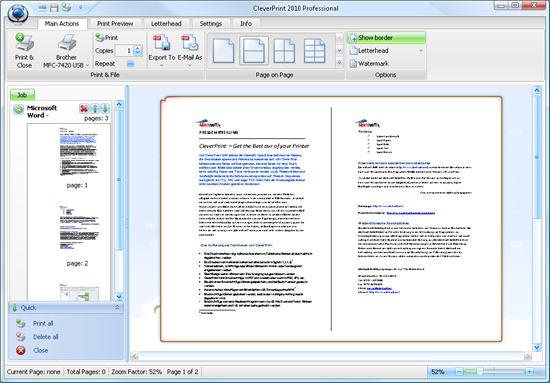
Key Freatures:
- Allows you to print multiple pages into one (e.g. print 2, 4 or 8 pages on one)
- Allows you to preview the output and to cancel the printing process
- Allows you to add headers and footers (e.g. letterheads with your logo)
- Allows you to add watermarks with fonts or images
- Allows you to remove unnecessary pages from large print jobs
- Allows you to export jobs into PDF, PNG or JPG
- Allows you to save or load print jobs so that you may reuse them
- Allows you to re-arrange pages or jobs
- Allows you to combine different print jobs unto one page even if they come from different applications (e.g. Access, Open Office, etc.)
CleverPrint is available in two versions – Free and Paid. The Free edition has limited features, as I mentioned in my review, while the paid edition is priced at 40 Euro.
Now for an undetermined but surely limited period of time, Abelssoft is giving away the full paid version of the software at no cost. If you are interested in acquiring a license of CleverPrint without spending a penny, visit the promotional page (German) and click on the download link as shown below.
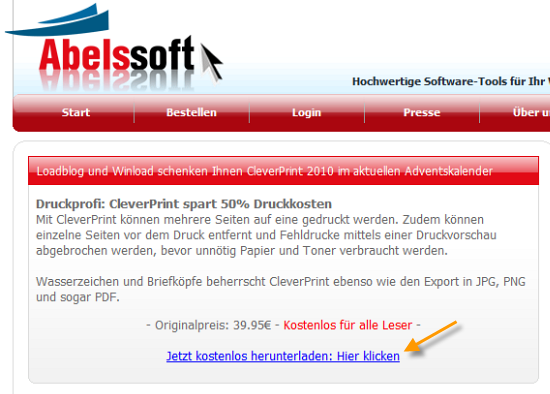
After downloading and installing the program a registration screen will pop up. Enter your name and email address, then click on the “Get free unlock code now” button. A free unlock code will be emailed to you.

Comments
Post a Comment