Google has just introduced a new feature that allows users to grant other users limited access to their Gmail account, so that the delegated user can read, send, and delete messages on the owner’s behalf. This feature was originally available to Google Apps customers, which are usually business organization and people who have assistants who read and reply to emails on their behalf. This has been now rolled out to all Gmail users.
To grant access to another account, click the Settings link in the top right corner of Gmail. On the "Accounts" tab, you'll see a new section where you can "Grant access to your account." For example, below we've given [email protected] access to the [email protected] account.
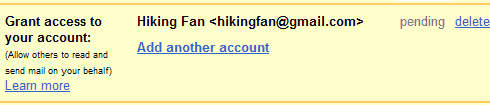
The account you add will get a verification email with links to accept or deny access. Once the account accepts, a small down arrow will appear beside the email address at the top right corner of Gmail which can be used to toggle between accounts — in this case [email protected] and [email protected].
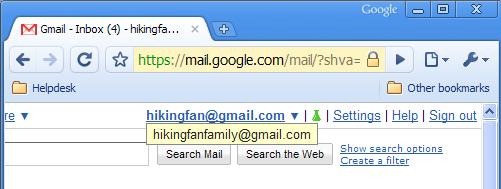
Each account will open in a different browser tab or window so you can view both accounts simultaneously, all while signed into your primary account. When you send a message from [email protected] while signed in as [email protected], it will appear as being sent by [email protected] on behalf of [email protected].
[via Gmail blog]

How do you get rid of the "on behalf of" messaging?
ReplyDeleteI think that is currently not possible.
ReplyDelete[email protected] and [email protected] have attached themselves to my account.
ReplyDeleteI just happen to know the IDE Ty of this one person. I am ready to expose her. Especially if there is a list of other aliesis
Brooklynpirate
how the hell do you get this off. if you have a clue please let me know
ReplyDelete