Do you watch non-English movies or movies in languages other than your mother tongue? If not, you are missing out on a huge chunk of good cinema. European countries such as Germany, France, and Italy produce excellent movies. Persian movies are exceptionally touching and down to earth. Japanese and Koreans are famous for the horror genre. There are so many good cinemas in the world, none of which we could have enjoyed without subtitles.
So if you have a collection - big or small - of foreign language films and would like an easier way to download subtitles in your language without going through the browser, here are three tools created specifically for the task.
1. SubLight
SubLight is an amazing subtitle searching program that lets you scan your movie collection folder and download subtitles for all movies in a batch. You can also search and download subtitles one at a time. The explorer context menu integration makes downloading subtitles even easier. Simply right click on the movie files and choose “Find subtitles” to launch ‘SubLight Mini’.
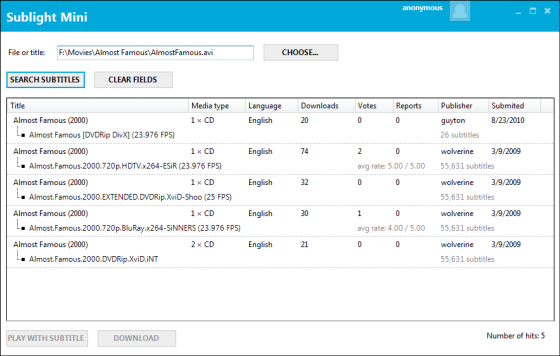
The main SubLight program offers you multitude of different options. You can filter subtitles by language, preview subtitles before downloading, play the movie with your chosen media player, go to the IMDB page of the movie – all from within SubLight. The program will also tell you which subtitle file is synchronized with the movie file you have. This only works with movies downloaded from BitTorrent. For movies that you have personally ripped from DVDs, the program can’t tell whether the subtitle is synced or not.
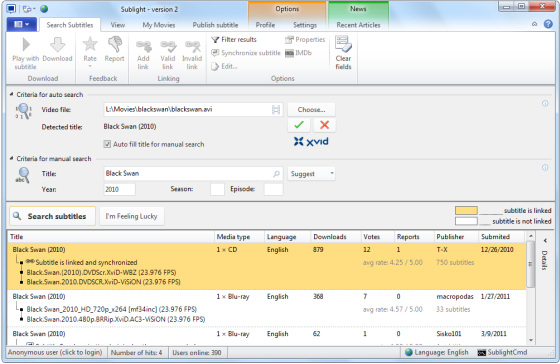
What I liked about SubLight is that the program downloads the SRT file directly. So no unzipping of ZIP and RAR archives.
2. Subtitles
Subtitles is straightforward – right-click on a movie file on Windows explorer and search for subtitles of your preferred language. Upon choosing a language, the program launches your browser and conducts a search at the database of www.subtitles.com.br and tries to find a match by file hash.
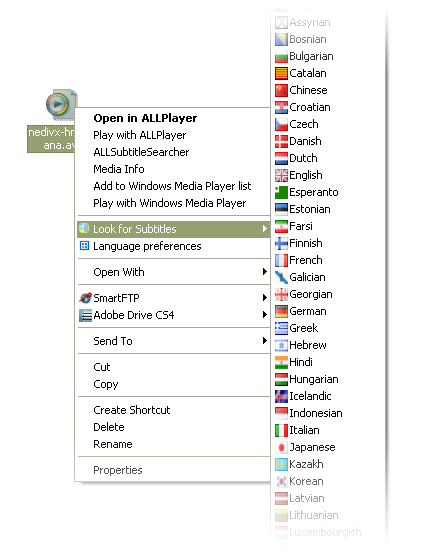
If it doesn’t have that hash stored in the database, it automatically looks for subtitles elsewhere on the internet. If it still can’t find it, you search manually and your hash is saved for future use.
3. ALLSubtitleSearcher
ALLSubtitleSearcher is another tool that enables searching of subtitles from Windows explorer, but unlike Subtitles or SubLight, it offers fewer option. When you search for subtitles from the context menu, ALLSubtitleSearcher doesn’t give you an option to select a subtitle to download. Rather it displays a message like this:
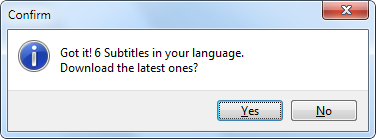
And then downloads the latest available subtitle. You just have to hope the downloaded one is synchronized with the file you have. You can set the subtitles language in the program menu, however, subtitles in the user's local language are downloaded by default.
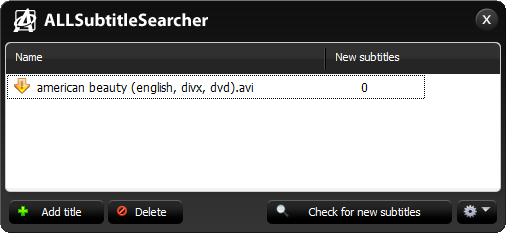
Alternatively, what you can do is launch the main program and manually add movies to search for subtitles. But the results are the same – the program will download the latest available subtitle. You can keep the program running and it will periodically search if newer subtitles are available.
Related:
- SPlayer – Media player with automatic subtitle download
- ALLPlayer – Media player with smart subtitles and more

very nice article :)
ReplyDeleteIf anyone gets here and wants an alternative for mac, I found that subdownloader is a nice (and ugly too) tool, that works very well on lion.
FileBot works pretty well too for OpenSubtitles/Sublight/Subscene.
ReplyDeletePortitle also has a Windows Explorer extension. It is not fully automatic but support a lot of subtitles search engines.
ReplyDelete