The ‘Hidden’ file and folder property in Windows is a very rudimentary way of hiding things on a Windows machine. Sure it will keep your stuff away from casual users, but you can’t hide them from experienced ones.
Now you can go the hard way and encrypt your files or create TrueCrypt containers, but when having bulletproof security is not that important, you can take a middle route like Absolute Folder Hider.
Absolute Folder Hider is a free program that lets you hide folders. The hidden folders are invisible in Windows Explorer and can not be found by Windows Search. They also do not show even when “show hidden folder and files” option in Folder settings is enabled.
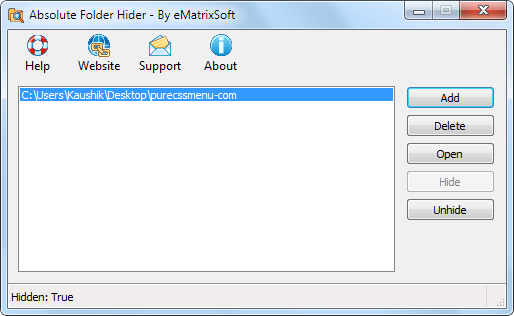
The program doesn’t require to remain active to keep the folders hidden. Simply open the program and specify the folders you want to hide and click the Hide button. Once the folders get hidden, you can close the program. To unhide or open the hidden folders, open Absolute Folder Hider again and use the Open or Unhide button.
The program doesn’t offer any encryption, so it’s still possible to detect and retrieve the contents of the folders using specialize data forensic tools. Use it to hide only casual stuff, not sensitive information like credit card numbers or bank accounts or location of hidden nuclear arsenal.
Related
- Hide files within other files with Plain Sight
- SecretDrive – Hide sensitive data in encrypted virtual drives
- My Lockbox securely locks and hides your private files

Just tried it on win 7 pro 64
ReplyDeleteit just used the hide attribute.
So I can still see it when
“show hidden folder and files” is enabled.
Rimed