Previously, I wrote about three different services that could take a partial or truncated feed and convert it into a full one. The problem with these services, as I realized later, is they tend to stop working after sometime. If you are experiencing similar issues, you can use a Google Chrome extension instead.
Super Google Reader enables Chrome users to read full content feeds within Google Reader, and it does this without depending on any third party feed publishing services. Just install the extension and all your Google Reader feeds will show up as full ones. You don’t have to run the feeds through another feed converter service or worry about whether that service is going to work or die abruptly.
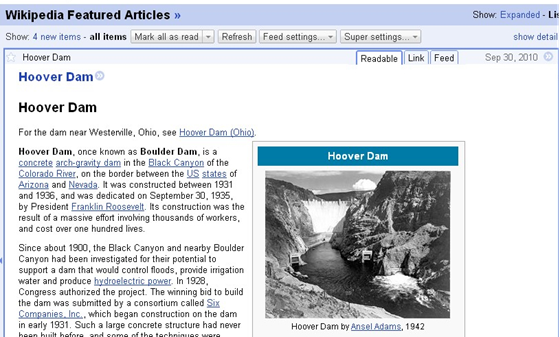
What Super Google Reader really does is fetch the actual page and embed it inside Google Reader in an iframe. Additionally, it can make the page much more readable by stripping out images, ads, videos etc and formatting the content to display only the article. For popular entry types such as YouTube videos, Vimeo videos and Wikipedia pages, Super Google Reader has specialized readable formats.
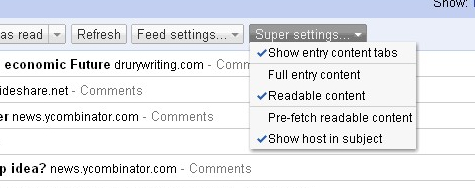
Once you install the extension, a new tab called “Super Settings” will became visible as shown above. From there you can convert truncated feeds into full feeds. You can even pre-fetch content for unread items so that they load in the background while you are reading other entries.
You can quickly switch between the actual page, readable page and the original feed.
Additional settings that control the behavior of Super Google Reader can be set from Google Reader’s settings page.
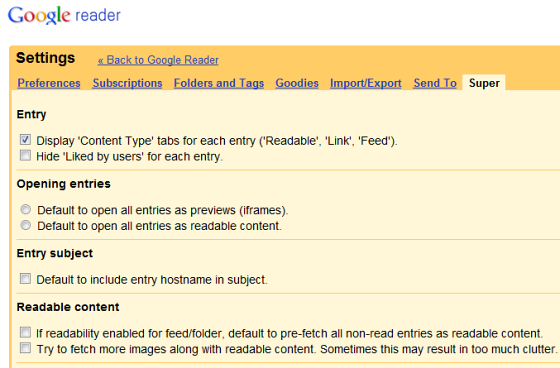

RSS Feed Reader for Google Chrome enables you to follow your favorite sites within Chrome browser. It installs from the Google Store as a one click. You can get instantly notified when a website present in your list updates its content. The notification can be easily turned On or Off, because it can be disturbing to see a pop-ups when you’re working on the computer all the day long. You can read about this on internet and after getting much detail about it you would definitely want to subscribe it. And trust me guys you would also going to love this. Any revert back would be highly appreciated.
ReplyDeleteThanks!!!