Smart Desktop is a program, files and folder launcher and system monitoring utility for Windows that wants to be the start panel of Windows. Smart Desktop allows you to launch Windows programs and system utilities, and commonly accessed folders like Documents, Pictures and Videos. It also holds shortcuts to different websites. It displays weather data and forecast of any location, and carries a couple of basic system usage indicators like memory, CPU, network and battery.
Smart Desktop has a beautiful Aero interface, nice looking icons and near perfect layout. At the top is the navigation bar that leads to weblinks, wallpapers and videos. Below the navigation bar is the weather display, calendar, clock and an image rotator, similar to the one found on Windows sidebar. Beneath this is the launcher section on the left, and various system indicators on the right. Smart Desktop looks great on the desktop.
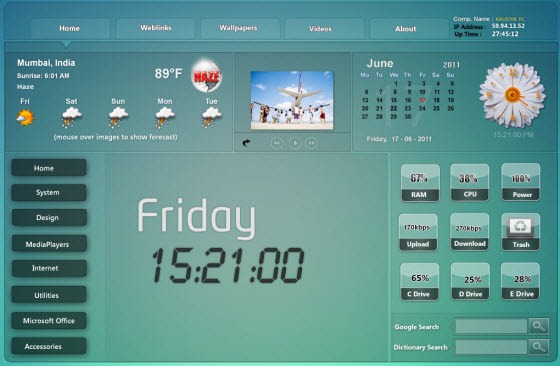
The program window can be dragged and placed anywhere on the desktop. There are no visible buttons to close or minimize the program. To close, one needs to right click on the program and choose Exit. The program cannot be minimized or resized.
As the program is still in beta the wallpaper and video sections are not yet available. The shortcuts for various applications, folders and internet websites are also hard coded into the program – currently, you cannot change them. Customizability options, at the moment, are non-existent, but we expect this to change when the program is released.
Stability is also an issue, but the software manages to stay afloat.
If you are using Windows XP, you can install the program right away. On Windows 7 you have to start the installer in Windows XP compatibility mode.

Tried this one on Wind 7 ultimate in compatibility mode ran the program askef for pin code to show weather even when i entered proper pin code it was asking try again repeatedly and then i had to kill it via task manager couldnt see what this program would do
ReplyDeletesolution are here http://smartdesktops.blogspot.com/
ReplyDelete