Sometimes, hard disk develop errors like bad sectors. A bad sector is a sector on a disk drive or flash memory that cannot be used due to permanent physical damage to the disk surface. This can happen due to improper handling, or if the disk abruptly loses power while it was in use, or if the disk is failing. The typical symptoms of disk errors are blue screens (BSOD), slow computer, file corruptions, and other random errors. If you ever had to question the integrity of your hard drive here are two free tools that can help you get a quick answer.
Ariolic Disk Scanner is a simple, free and portable utility that lets you check your hard drive for read errors. Ariolic Disk Scanner checks the hard drive making a read-only test. It sequentially reads the hard drive sectors and graphically shows result as series of color blocks.
Every block on the disk picture represents a set of hard drive sectors. Green blocks means that all the sectors in the block have been read without errors. Blocks marked with red color indicates read errors on those sectors.
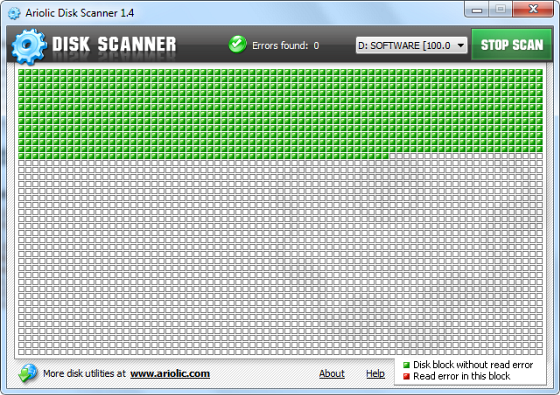
Because Ariolic Disk Scanner works in read only mode and does not write to your hard drive, it is completely safe to use. And it is portable – you don’t have to install it, simply run the executable, even from Flash drives or a CD.
While there is no shortage of hard disk checking utilities, I prefer Ariolic Disk Scanner over others because of its simplicity. Some hard disk scanners can only scan entire drives. Ariolic Disk Scanner lets you choose hard drive partitions. Since disk scan can take several hours to complete, this lets you break down the scan operation into smaller manageable time chunks. On the flipside, you cannot set the scanner to scan all partitions and go to bed.
Apart from hard disk, Ariolic Disk Scanner can check for read errors on flash drives, USB hard drives, and even optical disks (CD/DVD).
HDDScan is another freeware utility that is more than a hard disk scanner – it is a complete hard drive diagnostics utility. The program can test storage device for errors (Bad-blocks and bad sectors), show S.M.A.R.T. attributes and change some HDD parameters such as AAM, APM, etc. It can also monitor hard disk temperature and perform read/write benchmark.
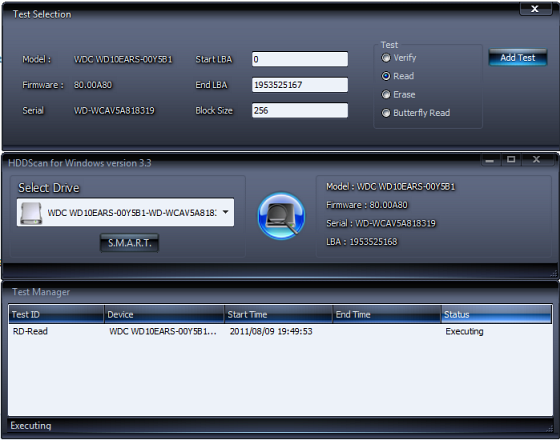
Unlike Ariolic Disk Scanner, HDDScan is a full drive scanner. You cannot select individual partitions to scan, although it does allow you to specify the start and end sectors. Be careful when you use HDDScan because the program can write to the disk. To be precise, it can erase data from the disk. If you choose the wrong option (erase) you can say goodbye to your data.
HDDScan comes with a bunch of extra functionality, so if you are interested in carrying out a more indepth analysis of your hard disk like benchmarking, HDDScan should handle it all. Otherwise, Ariolic Disk Scanner should do the job.
Note, that neither Ariolic Disk Scanner nor HDDScan can fix errors, it can only detect them. For fixing bad sectors Windows built in CHKDSK utility is more than enough. Although these third party tools can’t fix errors, one advantage they have over CHKDSK is that they allow the hard disk/partition to be scanned while the disk is in use.
Given below is a list of features of HDDScan.
Supported storage devices:
- IDE (ATA) and SATA HDD.
- SCSI (SAS) HDD.
- External USB drives and all major USB boxes (see Appendix A).
- FireWire or IEEE 1394 HDD (see Appendix A).
- RAID volumes made of ATA (IDE) / SATA / SCSI HDDs (surface tests only).
- USB Flash (pen drives) – surface tests only.
- SATA / ATA SSD – solid state drives
- Verification in linear mode – helps to determine if your drive needs data rescue, has recoverable errors or in its perfect shape.
- Reading in linear mode – simpler, but faster disk check.
- Erasing in linear mode.
- Reading in Butterfly mode (synthetic random read).
- Reading and analyzing SMART parameters from ATA/SATA/USB/FireWire HDD.
- Reading and analyzing Log Pages from SCSI HDD.
- SMART tests running on ATA/SATA/USB/FireWire HDD.
- Temperature monitor for ATA/SATA/USB/FireWire/SCSI HDD.
- Reading and analyzing identity information from ATA/SATA/USB/FireWire/SCSI HDD.
- Changing AAM, APM, PM parameters on ATA/SATA/USB/FireWire HDD.
- Reporting defect information on SCSI HDD.
- Spindle start/stop function on ATA/SATA/USB/FireWire/SCSI HDD.
- Reports can be saved in MHT format.
- Reports can be printed.
- Skins support.
- Command line support.
- SSD SMART and Identity reports
Related reading:
- Interesting hard drive facts you probably didn’t know
- SeaTools – Hard disk diagnostic tool kit from Seagate
- Monitor your hard disks with Active@ Hard Disk Monitor

thank you for highlighting these two useful utilities i never seen before
ReplyDeleteLiterally, This tool is extremely useful to clean external device because of in this tool all kind of attribute included to transparently clean of device. Please any one tell me how can i get it....Thanks for sharing..
ReplyDelete-----------------
IT Consulting Los Angeles
Thanks for mentioning Ariolic Disk Scanner! I had isolated some bad sectors on my HDD, and I needed to check only my D: partition specifically to see if I've done it right.
ReplyDeleteNone of the HDD check-up software could do it, but Ariolic did the trick!