I use FeedDemon to read my Google Reader subscription on my desktop. I like FeedDemon’s different newspaper styles and filters. Others, for whom functionality doesn’t matter, just a decent interface is suffice can try the WPF based Desktop Google Reader or the Adobe AIR based WebReader. Mishra Reader is a new one that is also worth a look.
Mishra Reader is a Google Reader client developed using WPF that focuses ergonomics and smooth animations. It’s a very basic thing – a sidebar on the left shows all subscribed RSS feeds, organized by folders. Selecting a feed displays its content on the right-hand panel. Contents include the title followed by a short extract of the article along with an image thumbnail. The orange-black color combination offers great contrast.
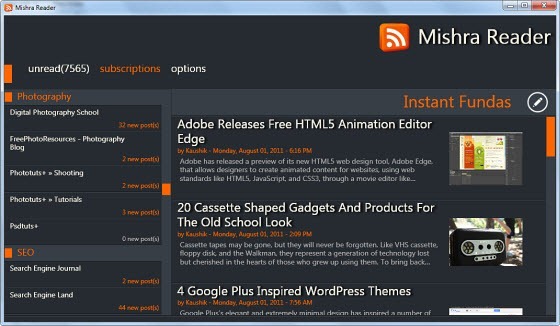
A click on the title opens the article in full, this time changing to black text over white background. It can even play embedded Flash videos.
On the top, you can see ‘unread’ and ‘subscriptions’. Both being the same, you can use either to read subscribed feeds. The only difference is that ‘unread’ shows only unread items while ‘subscriptions’ displays all items, both read and unread. Notice that Mishra Reader displays the true unread message count. (Related: Show the Actual Unread Message Count in Google Reader).
You can add new subscriptions, edit existing ones, move them to new folders or delete them.
A few caveats:
- You can neither star items nor access previously starred ones.
- There is also absolutely no customization options.
- You cannot collapse folders.
- Items marked read in Mishra Reader is not marked read back in Google Reader. In other words, there is no synchronization between the two.
Mishra Reader is currently in Alpha. Though officially not yet released, you can grab it from here.
Related reading: Google Reader Notifier for the desktop and 5 Best Desktop RSS News Tickers

How to uninstall this reader?
ReplyDeleteWhy? Just like any other software - from Control Panel > Programs.
ReplyDelete