Whenever people need to find an image quick, Google Image Search is usually the first place they go to, and for good reasons. Google Image Search indexes billions of images from all over the web, it’s fast and accurate. However, if you want to download images from the results page, you have to jump through an extra loop by going first to the website from where the image comes from.
This is not necessarily a bad thing. For one, it allows you to actually visit the page and hence learn the context of the image. Another reason is the protect the copyright of the image, if any, by making the user aware.
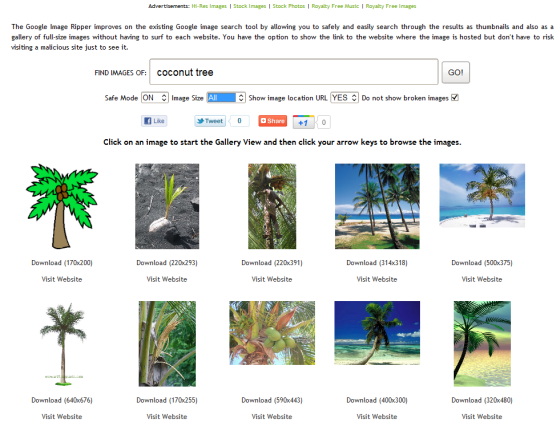
Google Image Ripper is an image search engine that pulls the results directly from Google Images. It then allows you to view the full sized image without actually having to visit the website it came from. The downside is that you lose all the powerful search filters that Google Image Search comes with. Only two filters are available on Google Image Ripper – image size with three options (large, medium and icon) and Safe Mode on or off.
If you prefer to stick to Google Image Search, then you can use the Google Image Help add-on for Firefox that lets you open the full sized image from the context menu.
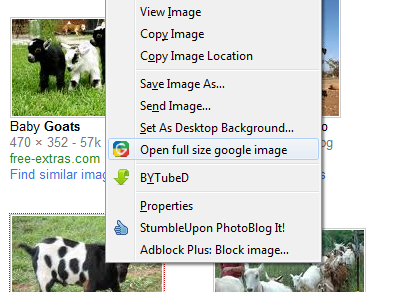
[via The Red Ferret]
Related Reading
- Ginipic – Search for images on multiple sites from your desktop
- Kalooga – The image gallery search engine
- 3 cool image search engines to search images by content

Comments
Post a Comment