Instagram is a free photo sharing application that allows users to take photos with their iPhone camera and then transform the photo by applying one of the many available filters. The photo can then be shared on a variety of social networking services, including Facebook, Twitter, Tumblr, Flickr, Posterous and Instagram’s own website. With more than ten million registered users in less than one year after launch, Instagram has created a niche for themselves among amateur photographers.
Instagram is only available for devices running iOS and there is no web interface whatsoever. The huge popularity of the application among the iPhone folks and the elusive nature of the program for the rest of the platforms has generated a rare interest for Instagram. Yesterday, after writing about Picfull, a web application that allows people to upload pictures from their computer and apply a wide range of artistic effects, I became curious about Instagram filters and wanted to find out whether there are any web apps or utilities that mimics them.
I soon discovered Daniel Box’s Photoshop actions inspired by Instagram filters. Daniel says he didn’t get a 100% exact match, but he got them pretty close. The filters include Nashville, Earlybird, Brannan, X Pro II, Inkwell, Lord Kelvin and more. He also added 6 borders that can be applied with one-click – a total of 17 filters in all, at the time of this writing. Daniel is regularly adding new filters to the collection. And of course, these are free to download.
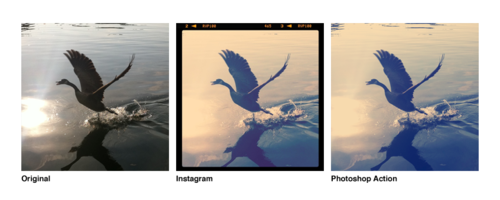
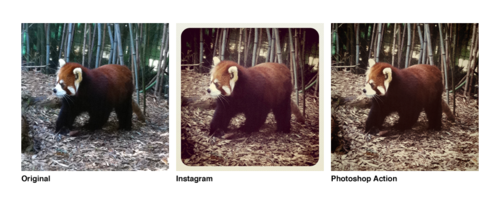
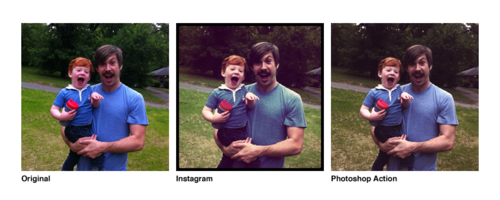
How to use Instagram Photoshop actions?
To use Instagram Photoshop actions, you will need Adobe Photoshop.
- Open the image on which you wish to apply effects in Photoshop.
- In the Actions box (it is usually clubbed together with History) click on the small arrow on the right to open a menu. If you can’t see the Actions box, enable it from the Window menu.
- Click ‘Load actions’ on the menu and select the downloaded actions file.
- The Actions box will become populated with all Instagram Photoshop actions. To apply an action simply click on one.
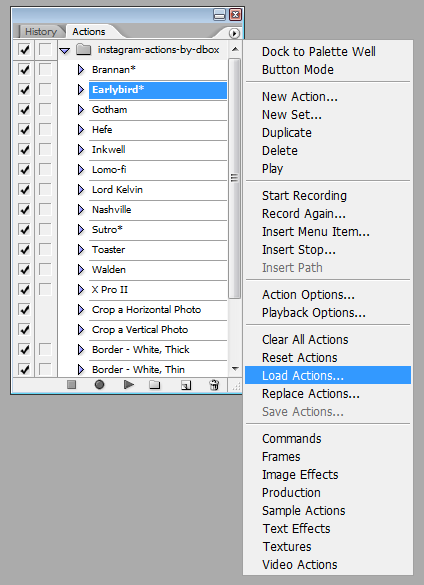

Comments
Post a Comment