Whenever you switch the view mode in Windows Explorer to thumbnails (in Windows XP and earlier) and medium or large icons (in Windows Vista and 7), Windows generates thumbnail images of all files in the folder. The thumbnails are then stored in a file named thumbs.db so that these thumbnail images could be displayed faster when you open the folder the next time. The thumbs.db file is basically a miniature replica of the contents of the folder, contents that might no longer exist but saved in thumbs.db, unknown to the user. If you can peek into the thumbnail cache, you can see what files the folder had once contained.
Thumbs.db files are stored in each directory that contains thumbnails on Windows systems. The file is created locally among the images, however, they are hidden and cannot be seen unless you enable viewing of protected Windows files from Explorer Folder options. Even if you delete the contents of the folder, it still leaves the thumbnail cache behind.
Worse, Windows stores each thumbnail cache in a centralized location on the system apart from storing them on individual directory. This provides the system with access to images independent of their location, and addresses issues with the locality of Thumbs.db files. The cache is stored at %userprofile%\AppData\Local\Microsoft\Windows\Explorer as a number of files with the label thumbcache_xxx.db (numbered by size); as well as an index used to find thumbnails in each sized database.
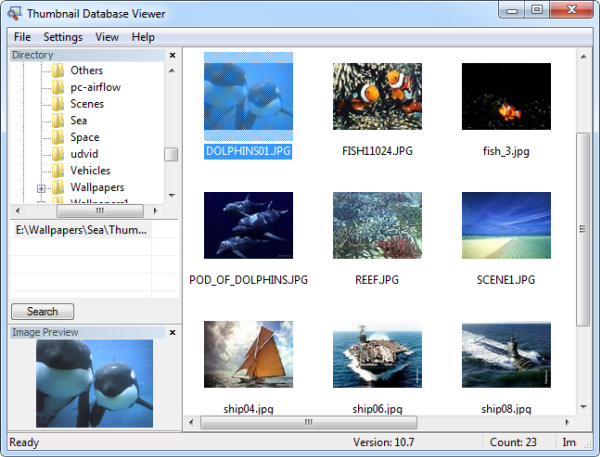
Thumbnail Database Viewer is a free program that enables you to view the content within the thumbnail cache. The program supports thumbs.db, ehthumbs.db (created by Windows XP Media Center Edition) and thumbcache_*.db (the centralized thumbnail cache).
Thumbnail Database Viewer can aid forensic analysis of thumbnail cache providing details of when images were saved and their names and storage locations.
You can also use Thumbnail Database Viewer to clear the thumbnail cache.
Another way delete thumbnail cache is to right click on the C hard drive partition in My Computer, choose Properties and then click on the ‘Disk Cleanup’ button. Then under Disk Clean, check the box ‘Thumbnails’ and click OK to delete the files.

To prevent Windows from generating thumbnails, open Windows Folder Options from Explorer or Control Panel. Under the View tab, check the box that says “Always show icons, never thumbnails”
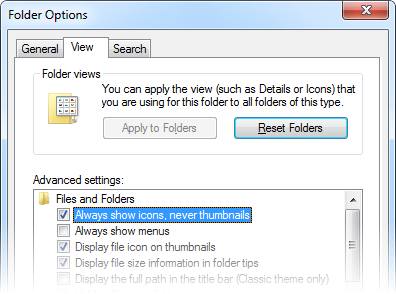

thank u. i was looking for it
ReplyDeleteWhen I tried this program, drag and drop didn't work at all. When I used File > Open > thumbcache_xxx.db, it just showed hundreds of files with names like cd5ef7b... that I could not open to see the contents of. Disappointing.
ReplyDelete