 If you shuffle between multiple computers and browsers while having dozens of tabs open, you may have faced this problem: you want to switch computer but you also want to take with you the unfinished browsing session that you have open before you. You could use tab-syncing solutions that are available for Chrome and Firefox, but only if you plan to move your browser tabs from Chrome to Chrome or Firefox to Firefox. What if you want to move the tabs from Chrome to Firefox or vice-versa?
If you shuffle between multiple computers and browsers while having dozens of tabs open, you may have faced this problem: you want to switch computer but you also want to take with you the unfinished browsing session that you have open before you. You could use tab-syncing solutions that are available for Chrome and Firefox, but only if you plan to move your browser tabs from Chrome to Chrome or Firefox to Firefox. What if you want to move the tabs from Chrome to Firefox or vice-versa?
That’s where Surfon comes in. It’s a new tool that lets you save tabs in a browser and open them on another browser or on another machine. Surfon is the first of its kind to offers cross-browser compatibility.
Currently, Surfon is available for Chrome, Firefox and Safari for swift and seamless transfer of saved tabs, but it’s also possible to use Surfon – for one-way transfers – from the three aforementioned browsers to any other browser like Opera or Internet Explorer.
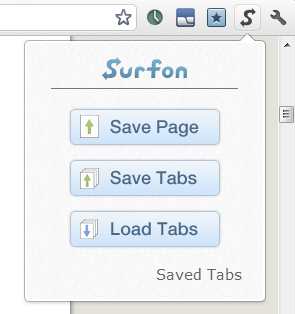
First, head on to GetSurfon.com and install the extension for the appropriate browsers. Do this for all browsers you intend to use and on all machines. While you are at the site, signup for an account – you will need it for syncing the tabs.
On your browser, click on the Surfon icon in the toolbar and choose one of the 3 options offered. If you want to save a collection of tabs, click on ‘Save tabs’. If you want to save a single page, you can either click on ‘Save tabs’ or ‘Save page’. The Surfon icon will immediately display, in small red figures, the number of tabs saved.
On the second browser where you wish to open the tabs, click on the Surfon icon in the toolbar and choose the option ‘Load Tabs’. At this point, all saved tabs should open promptly in your browser. But here is a catch – a big catch – the tabs transfer is a one-time only process, meaning, you can’t move the saved tabs twice on two machines or on two browsers on the same machine. When you load the tabs on the second browser, you essentially empty the cache.
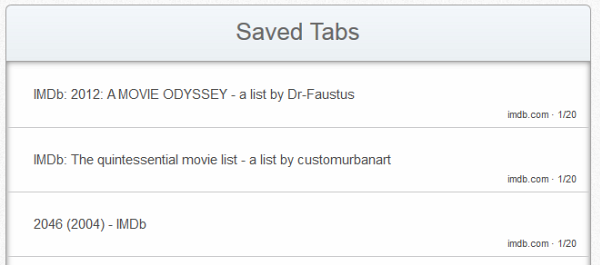
Before you load the tabs into the second browser/machine, here is what you can do: don’t load the tabs using the ‘load tab’ option in the Surfon icon. Instead, open http://www.getsurfon.com/ in your browser and login to your account. You will see the list of tabs and their URLs saved. From the list you can selectively open tabs in your browser. As long as you don’t use the ‘Load tabs’ button, this list will remain saved in your account which you can reuse any number of times on any number of machines and browsers.
[via Blogsolute]

Comments
Post a Comment