 Microsoft has published a new blog post regarding changes that have been made to Windows 8 Explorer, this time, based on actual feedback received from blog commenters, newsgroup discussions, and reviews that have been written about Windows 8. Back in the summer, last year, Microsoft detailed the Explorer ribbon and explained how Windows 8 Explorer will handle file copy operations and resolve conflicts. In response to the mountain of feedback received on those particular features, Microsoft is incorporating new changes just in time for the first public beta of the operating system slated for release next month. Microsoft noted that nearly 2,200 reader comments were taken into consideration when deciding which features to include and which ones to axe.
Microsoft has published a new blog post regarding changes that have been made to Windows 8 Explorer, this time, based on actual feedback received from blog commenters, newsgroup discussions, and reviews that have been written about Windows 8. Back in the summer, last year, Microsoft detailed the Explorer ribbon and explained how Windows 8 Explorer will handle file copy operations and resolve conflicts. In response to the mountain of feedback received on those particular features, Microsoft is incorporating new changes just in time for the first public beta of the operating system slated for release next month. Microsoft noted that nearly 2,200 reader comments were taken into consideration when deciding which features to include and which ones to axe.
Here are some of the changes to look forward to.
Identifying duplicate files during conflict resolution: Windows 8 already offers detailed conflict resolution dialog boxes when copying files. In the beta, they have added a new option by which users can filter out files that match on name, size and time. This way users don’t have to bother about files that are duplicates and tackle only those files that are different but with same filenames.
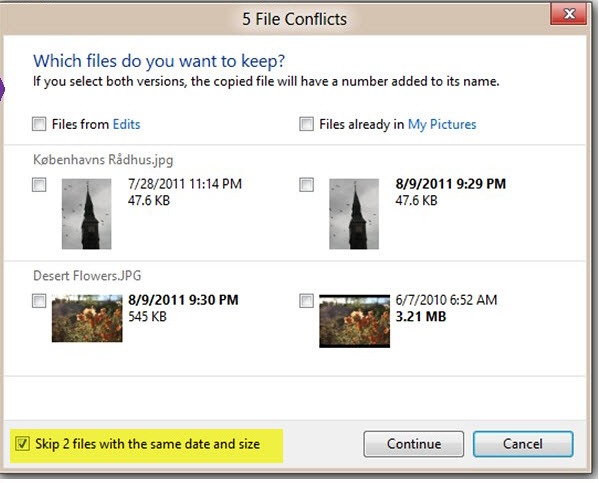
Pause copy operation in between system sleep/hibernation: When a system sleeps or hibernates, the copy operation will automatically pause, and when the machine wakes, you can choose to resume the copy by clicking the depressed pause button.
Speedup network file transfer with wires: If you are copying a file over wireless and then plug in a network cable, Windows 8 will automatically detect the faster connection and take advantage of the increased throughput on the fly. For this, both machines should be running Windows 8 though.
Respect picture orientation EXIF data: Explorer on Windows 8 will respects EXIF orientation information for JPEG images. If your camera sets this value accurately, you will no longer have to rotate images.
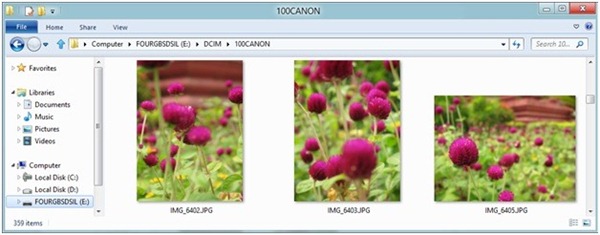
Pin favorite folders to Start Screen: Users will be now able to pin their favorite folders to Start from the Explorer ribbon.
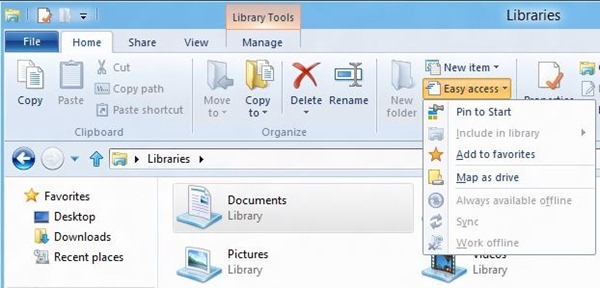
Ribbon is minimized by default: Microsoft acknowledges that a section of the users are opposed to the ribbon but believes that the negativity is evenly balanced out by a majority of people who are happy and more productive with the changes. In any case, Microsoft decided that the ribbon will be kept minimized by default.
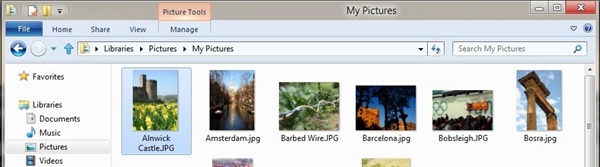
User setting roaming: Last but not least, Microsoft has added Explorer settings to the attributes that are roamed to your other Windows 8 PCs in the “Sync your settings” UI.

Comments
Post a Comment