 I’m sure this has happened to you before: you insert a DVD or CD into the optical drive to browse the contents of the disc or access some files, and after sometime you totally forget about the disc and shutdown the computer while the disc is still inside the drive tray. I can’t count on how many occasions I had to restart the computer just to take out the disc. The same happens with USB drives.
I’m sure this has happened to you before: you insert a DVD or CD into the optical drive to browse the contents of the disc or access some files, and after sometime you totally forget about the disc and shutdown the computer while the disc is still inside the drive tray. I can’t count on how many occasions I had to restart the computer just to take out the disc. The same happens with USB drives.
With Free USB Guard, you can prevent this from happening again.
Free USB Guard is a free and portable program that prevents Windows from shutdown, restart or logoff when it detects the presence of a disc in the optical drive or an attached USB drive. When the program detects a USB Flash drive or a CD or DVD inside the optical drive it blocks Windows from shutdown and flashes a message, such as the one below.

The user can then proceed to either remove the disc or USB drive from the machine, or ignore the message and choose one of the five options presented, which are shutdown, standby, hibernate, logoff, and restart.
By default, the program only prevents shutdown when there is Flash USB drive. External USB hard disks and CD/DVDs are ignored. To change this behavior, right-click on the program icon on the system tray and choose the type of disks you want the program to monitor.
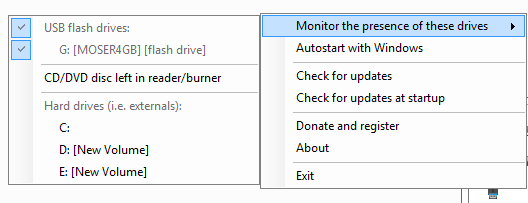
Of course, for this to work the program must be running when you attempt to shutdown the machine. If you are the owner of the machine you can configure the program to run at startup. If you are working on someone else’s computer, you can carry the program in the USB drive itself and have it run automatically via an autorun.ini file, or simply run the program manually. Free USB Guard is portable and doesn’t require administrative rights to run. So you should be able to run the program on any user account on any Windows machine running Windows XP or later.
Although, the program is intended to be used only as a reminder for the user that he or she has forgotten something, it can also be used as a shutdown blocker where the USB drive acts as a key. But there is a better way to prevent Windows from accidental shutdown without using a pen drive. You can however, use a USB drive as key to lock your computer.
Similar program: Pen Drive Reminder
Also read: How to get your lost pen drive returned to you

looks a handy little reminder tool.
ReplyDelete